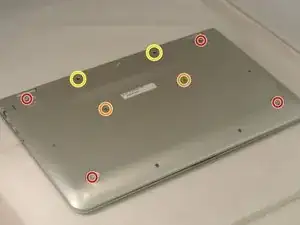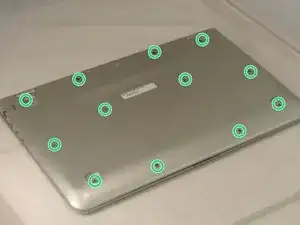Einleitung
Diese Anleitung wird dir beim Austausch des Akkus im HP Pavilion 15-bk020wm helfen. Stelle sicher, dass du den richtigen Ersatzakku gekauft hast, bevor du den alten Akku ausbaust. Es gibt eine grundständige Anleitung, um die Unterseite des Laptops zu öffnen, um leichter daran zu kommen. Achte darauf, das Gerät auszuschalten, bevor du es auseinandernimmst.
Werkzeuge
Ersatzteile
-
-
Entferne die vier Füße des Computers. (Unser Gerät hatte keine; man kann sie mit einem Spudger entfernen.)
-
Entferne die zwei Schraubenabdeckungsstreifen.
-
Entferne die beiden Schraubenabdeckungsstöpsel.
-
Schraube alle 12 Kreuzschlitzschrauben (Größe: M2.5×7.0) von der Unterseite des Computers heraus.
-
-
-
Drehe den Computer mit der Vorderseite nach oben.
-
Klappe den Laptop auf.
-
Benutze das Öffnungswerkzeug, um die Tastaturabdeckung nahe am rechten und am linken Scharnier hochzuheben, arbeite dich dann nach vorne zum Touchpad.
-
Um dein Gerät wieder zusammenzubauen, folge den Schritten dieser Anleitung in umgekehrter Reihenfolge. Entsorge deinen Elektroabfall fachgerecht.
2 Kommentare
Hidden bolts are tricky to understand at first.
can i still use my laptop without the battery (the same type of battery shown on those picture) and directly plugged in?? I've been worried since it's just stuck on a very low percentage