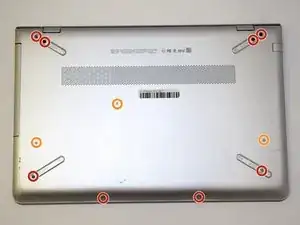Einleitung
While using this guide you should be able to easily interpret how to replace the screen. When you begin tear down of the screen you’ll need the iFixit opening tool, and a #00 Phillips screwdriver, and some clear tape.
Before replacing any parts on your computer please refer to the troubleshooting page which may give you some solutions on how to fix your screen issues before buying a new one.
Make sure all power is fully disconnected before the rear laptop cover is removed.
Werkzeuge
-
-
Turn the laptop over so the back is facing up. Use a Phillips #0 screwdriver to remove the 11 screws from the bottom cover. Rotate the screws counter-clockwise.
-
Eight 5mm screws.
-
Three 10mm screws.
-
-
-
Gently remove the CD-ROM drive by using a plastic opening tool and sliding it out of the laptop housing.
-
Using the opening tool, gently pry open the back panel of the laptop. Slowly work around the edge of the laptop with gentle pressure.
-
Remove the back cover from the laptop.
-
-
-
Remove the six 5mm screws securing the battery using the Phillips #0 screwdriver.
-
Gently disconnect the battery from the motherboard with a plastic opening tool and remove it from the device.
-
Charge it to 100% and continue to charge it for an additional two hours. Next, unplug the charger and use the laptop normally to completely drain the battery. Wait at least five hours and recharge the battery to 100%.
-
-
-
Open the laptop and make sure the screen is facing you.
-
Insert a spudger or an opening tool in the top left corner and work your way around the edges of the screen to remove the black plastic bezel.
-
-
-
Remove the four 5.5mm frame screws with a Phillips #0 screwdriver that secure the LCD panel.
-
Use a plastic opening tool to pry the screen away from the device.
-
-
-
Gently peel back the clear tape holding the video connector.
-
Remove the video connector to fully remove the screen from the device.
-
To reassemble your device, follow these instructions in reverse order.