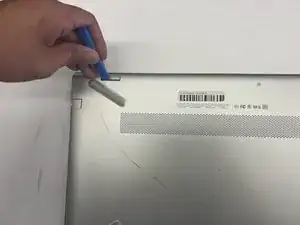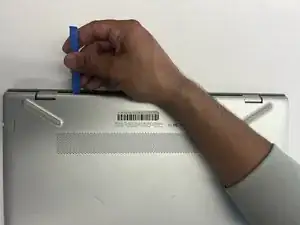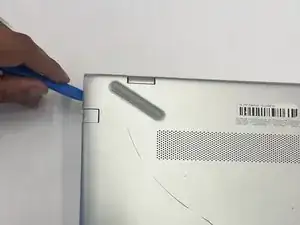Einleitung
Use this guide to replace the input/output board in an HP Pavilion 15-cc561st laptop (product number 1KU29UA).
The I/O board is a PCBA with two USB 3.x SuperSpeed ports, an audio-out (headphone)/audio-in (microphone) combo jack, and a memory card reader.
The USB ports are used for connecting USB devices. The Audio-out/Audio-In combo jack is used for connecting powered stereo speakers, headphones, earbuds, a headset, or a television audio cable. It can also connects a headset microphone, but the jack does not support standalone microphones. The memory card reader is used to access and manage memory on SD cards.
Problems related to these ports may be software rather than hardware related, for example, outdated audio drivers.
Shut down the laptop, disconnect all external devices, and unplug the AC adapter before beginning. Take the appropriate precautions if your battery is swollen.
Werkzeuge
-
-
Use a Phillips #0 screwdriver to remove five screws from the bottom cover:
-
Two 5.6 mm screws
-
Three 5.8 mm screws
-
-
-
Insert an opening tool into the space between the display hinges and the bottom cover.
-
Firmly push the opening tool upwards to separate the bottom cover from these areas.
-
-
-
Use the opening tool again on the left and right sides.
-
Start prying at the areas closer to the rear of the laptop (near the display hinges) before moving towards areas that are closer to the front of the laptop (away from the display hinges).
-
-
-
Pull the battery towards the front edge of the laptop to disconnect it from the 8-pin battery connector.
-
Lift the disconnected battery upwards to remove it.
-
-
-
Gently release the slider of the ZIF connector that the USB port board is connected to.
-
Gently lift the Flat Flexible Cable away from the ZIF connector to disconnect the cable from the USB port board.
-
-
-
Use a Phillips #0 screwdriver to remove the two 5.8 mm screws that secure the USB port board.
-
To reassemble your device, follow these instructions in reverse order.