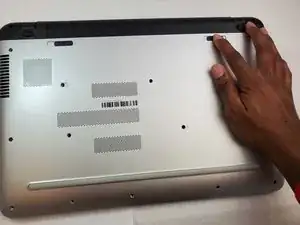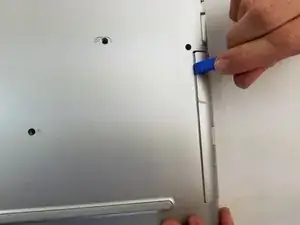Einleitung
This guide will teach you how to remove the back cover of the laptop. This guide will be important for a lot of other replacement guides.
Werkzeuge
-
-
Remove the fifteen 7mm screws holding the back casing on using the Phillips #00 screwdriver.
-
-
-
Remove the 7mm screw holding the disc drive in place using the Phillips #00 head screwdriver.
-
-
-
Remove the four 7mm screws holding the back resting plates on using the Phillips #00 screwdriver.
-
Using a metal spudger lift up on the back resting plate until it pops off.
-
-
-
Pry up on the case with an iFixit opening tool until you can feel a snap.
-
Pry around the remainder until you can separate the case from the keyboard with your hands.
-
Gently separate the two.
-
To reassemble your device, follow these instructions in reverse order.