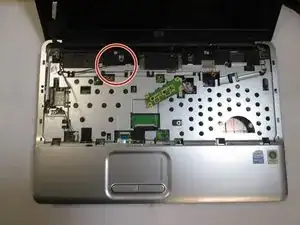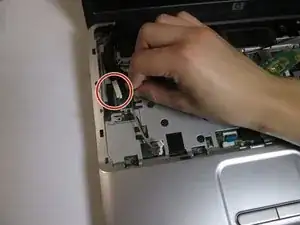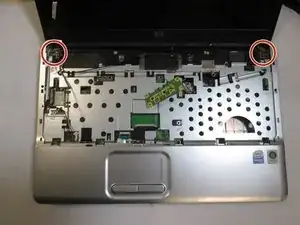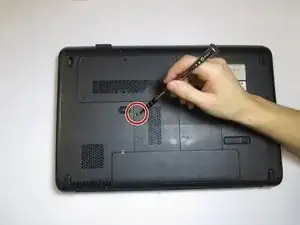Einleitung
This guide will help with the replacement of the laptop fan. Steps 8-11 are included for the disassembly of the HP Pavilion G60-235DX, and are not necessary for the replacement of the laptop fan.
Werkzeuge
-
-
Slide the lock to remove the battery
-
After removing the battery, you can find 8 screws where battery were placed. Unscrew those 8 screws.
-
-
-
After the screws from battery house are removed, open the laptop to remove the keyboard frame.
-
Approach the frame on the side by using the prying tool. Carefully remove the clip. Watch out not to break the clip.
-
Then use the prying tool to carefully remove the frame from the top. Be careful not to break the clip.
-
Then, press the button located top of the touch pad to completely remove the frame from the bottom of the frame.
-
-
-
When the frame is removed, keyboard will be free to be removed. There is cable ribbon to be removed. Gently pull out the ribbon from where it is plugged.
-
The keyboard is now detached from the computer.
-
-
-
Unplug two wires by gently pulling it out.
-
Then remove two wires from the clip that was holding the wire in place.
-
-
-
Gently pull the smaller wire from its clip. Please do not pull the wire by holding the wire itself. Use the plastic cover to pull.
-
-
-
There are 3 screws holding the screen from laptop each side. Unscrew every screw for each side.
-
Then gently pull out the screen from its place. Be sure not to force it out.
-
-
-
Use the spudger to remove the rubber sticker located at the bottom of each side of the screen.
-
Unscrew the the screws from each side.
-
-
-
Firmly pry the front screen cover off. Slide the prying tool around the front screen. Please be careful not to destroy the clip. It will destroy the entire screen.
-
-
-
Remove the screen from its house.
-
Gently disconnect the webcam cable from the monitor which locate at the back of the laptop.
-
-
-
Push this slide over in order to remove the battery. This is safe when working with your computers memory.
-
-
-
Remove each one of the rams so that the computer looks like this. You can do so be squeezing tabs on each side of the ram.
-
-
-
Remove the plate on the upper left side of the back plate, shown here.
-
You will need to use a screwdriver to remove the 5 mm screws holding this plate down.
-
-
-
Using a screwdriver, remove the 3 mm screws holding together the plate found in the directly right of the central plate.
-
-
-
Remove the battery by sliding the lock switch and pulling up and outwards.
-
The battery is located directly beneath the two most recent plates that have been removed.
-
-
-
Remove the wire that is connecting the fan to the left side of the motherboard.
-
You are now able to swap the faulty fan for a replacement.
-
To reassemble your device, follow these instructions in reverse order.