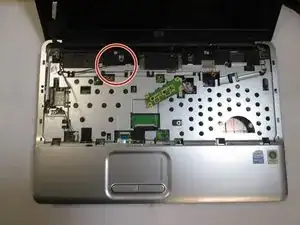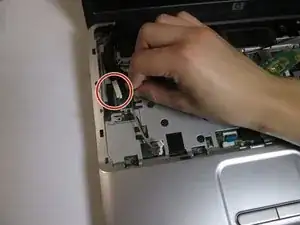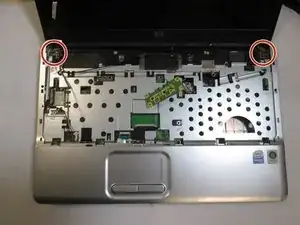Einleitung
If your screen is cracked, malfunctioning, or not showing anything when the computer's power is on, you may have to replace your screen. This will help you replace the screen and resolve your problem.
Werkzeuge
Ersatzteile
-
-
Slide the lock to remove the battery
-
After removing the battery, you can find 8 screws where battery were placed. Unscrew those 8 screws.
-
-
-
After the screws from battery house are removed, open the laptop to remove the keyboard frame.
-
Approach the frame on the side by using the prying tool. Carefully remove the clip. Watch out not to break the clip.
-
Then use the prying tool to carefully remove the frame from the top. Be careful not to break the clip.
-
Then, press the button located top of the touch pad to completely remove the frame from the bottom of the frame.
-
-
-
When the frame is removed, keyboard will be free to be removed. There is cable ribbon to be removed. Gently pull out the ribbon from where it is plugged.
-
The keyboard is now detached from the computer.
-
-
-
Unplug two wires by gently pulling it out.
-
Then remove two wires from the clip that was holding the wire in place.
-
-
-
Gently pull the smaller wire from its clip. Please do not pull the wire by holding the wire itself. Use the plastic cover to pull.
-
-
-
There are 3 screws holding the screen from laptop each side. Unscrew every screw for each side.
-
Then gently pull out the screen from its place. Be sure not to force it out.
-
-
-
Use the spudger to remove the rubber sticker located at the bottom of each side of the screen.
-
Unscrew the the screws from each side.
-
-
-
Firmly pry the front screen cover off. Slide the prying tool around the front screen. Please be careful not to destroy the clip. It will destroy the entire screen.
-
-
-
Remove the screen from its house.
-
Gently disconnect the webcam cable from the monitor which locate at the back of the laptop.
-
To reassemble your device, follow these instructions in reverse order.
Ein Kommentar
Thanks helping me me out. left 1 key screw stuck.
Keyboard wudnt come out SUPRISE SUPRISE!. very kind of to help.
tali9 -