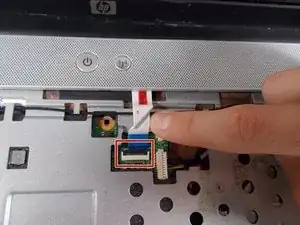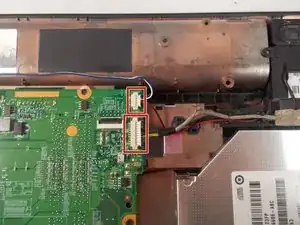Einleitung
This guide will show you how to replace the fan of the HP Pavilion G60-247CL.
Werkzeuge
-
-
Press down and to the right on the battery lock slide.
-
Once slid over to the right the battery will pop up and out.
-
-
-
Locate the two screws holding down the RAM access door.
-
Unscrew the two screws with a size #1 Phillips screwdriver.
-
-
-
Turn the computer around to the front side.
-
Using an opening tool, prop open the keyboard casing.
-
-
-
Carefully lift up the keyboard.
-
Gently pull up the connecting wire clip to completely detach the keyboard.
-
-
-
At the top right of the laptop there will be another wire clip holding the keyboard casing.
-
Carefully pull out the wire clip to fully detach the covering.
-
-
-
At the top right of the laptop remove the black wire from under the metal tabs using the tweezers.
-
-
-
At the top left of the computer remove the black clip using the opening tool.
-
Push the opening tool to the right to pop out the clip.
-
-
-
Locate at the bottom left of the computer a white clip.
-
Using an opening tool, prop out the white clip.
-
-
-
On the left side of the computer locate the black wire with the clear clip.
-
Gently pull the wire to the right to detach it.
-
-
-
At the top corners of the computer, unscrew the three Phillips #0 screws.
-
Lift up the top half of the computer carefully.
-
-
-
Locate the two screws at the bottom corners of the screen.
-
Using the tweezers remove the rubber black covering over the screw.
-
Remove the two Phillips #0 screws.
-
-
-
Using the opening tool, prop off the screen covering.
-
Remove the covering to expose the screen completely.
-
-
-
Remove the bottom two screen bearings.
-
Using a Phillips 1 screwdriver, remove the two screws on each side.
-
-
-
While the screen is still propped open remove the black wire from the bottom middle of the screen by pulling gently.
-
-
-
Identify the three screws holding the hard drives cover in place.
-
Remove each screw using a #0 Philips screwdriver to reveal the hard drive.
-
-
-
Locate the storage battery, next to the hard drive.
-
Genlty pop out storage battery with fingers.
-
-
-
Locate the Wifi card cover panel, left of the RAM.
-
Using a Philips #1 screwdriver remove the screw holding the panel down.
-
-
-
Remove two 1.2 mm Philips#01 screws.
-
As the screws are removed the Wifi card will pop up.
-
-
-
Locate the fan in the top left corner.
-
Carefully remove the wire attached to the mother board, using a spudger.
-
To reassemble your device, follow these instructions in reverse order.