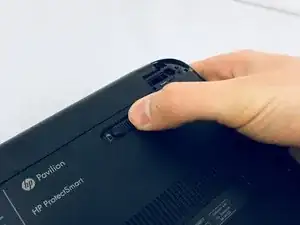Einleitung
This guide should be used if you have experienced issues with the battery, such as the battery not holding a charge or the computer only turning on while plugged in. Make sure that the device is fully powered off before attempting to remove the battery. No tools are required for this guide.
-
-
Flip the computer over and move the battery lock switch to the "unlocked" position (marked by an orange lock icon).
-
-
-
Press the switch on the right-hand side of the back of the device towards the center until the gray battery icon is no longer visible. This will eject the battery.
-
Abschluss
Place your new battery into the slot you just removed the old battery out of, and follow the steps in reverse order to accomplish this.