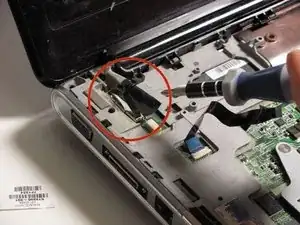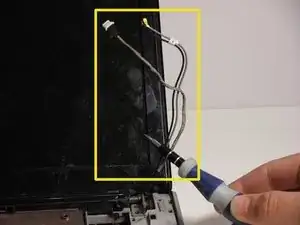Einleitung
Before removing the LCD Monitor, follow these steps:
Shut down the computer
If unsure whether your computer is off or in hibernation, turn it on, and then shut down through the operating system.
Disconnect devices and power
Disconnect all external devices, plug-ins and power from the computer.
Werkzeuge
-
-
Locate the battery on the bottom side of the laptop.
-
Slide the release switch and the battery will pop out.
-
Remove the battery
-
-
-
Using a Philips #1 Loosen the three 7mm captive screws that secure the memory module compartment cover to the computer.
-
Lift the rear edge of the cover, swing it up and to the front, and remove the cover.
-
-
-
Loosen the two 6mm captive screws that secure the hard drive port bezel cover to the computer, using a Philips #1.
-
Lift the right side of the hard drive port bezel cover, swing it up and to the left, and remove the cover.
-
-
-
Use the Mylar tab to lift the hard drive up, and then slide it to the left to release it from the hard drive bay.
-
-
-
Disconnect the hard drive cable from the system board.
-
Remove the hard drive from the hard drive bay and set it aside.
-
-
-
With laptop upside down locate the three sets of screws that fasten the keyboard and switch cover.
-
Two Phillips 7mm screws that secure the switch cover to the computer.
-
Four Phillips 4.0mm screws that secure the switch cover to the computer. (these are inside the battery bay)
-
Four Philips 7mm screws that secure the keyboard to the computer.
-
Remove all ten screws.
-
-
-
Turn the computer over, and locate the Switch Cover.
-
Using the Safe Pry Tool, un-clip the Switch Cover until it detaches from the computer.
-
-
-
Slide the Switch Cover onto the LCD Monitor, exposing the Speaker Assembly.
-
Detach the two ribbon cables from the speaker assembly.
-
-
-
Remove the three silver Phillips 3.5mm screws that secure the keyboard to the computer.
-
Lift the rear edge of the keyboard and slide the keyboard back until the keyboard connector on the system board is accessible.
-
-
-
Unhinge the zero insertion force (ZIF) connector to release the ribbon cable then pull gently on the cable to release.
-
The keyboard can now be lifted off and set aside.
-
-
-
Remove the 3mm screw that secures the WLAN module to the computer. (The edge of the module opposite the slot rises away from the computer.)
-
Remove the WLAN module by pulling it away from the slot at an angle.
-
Disconnect the two WLAN antenna cables from the WLAN module.
-
-
-
Disconnect the display panel cable by use pulling upward on cable tabs.
-
Disconnect the webcam/microphone cable from the system board.
-
Remove the WLAN antenna cables and the webcam/ microphone cable from the clips built into the top cover.
-
-
-
Remove the four Phillips 7mm screws that secure the display assembly to the computer.
-
Lift the display assembly straight up and remove it.
-
-
-
Remove the two Phillips 5mm screws that secure the display hinge to the display panel.
-
Use a prying tool to flex the plastic around the monitor display to release the clips holding the display case together.
-
-
-
Remove the display bezel to uncover the LCD display
-
Remove eight screws that fasten the LCD display.
-
two Phillips PM2.5×5.0 screws from the top corners.
-
six Phillips M2.5×5.0 screws from the display hinges
-
-
-
Flex the bottom of the display panel and release the display hinges
-
Place the LCD Monitor next to the display panel by flipping it over the display hinges.
-
Disconnect the display LED cable from the display panel cable and remove the display panel.
-
-
-
Using the Philips #1, Remove four 7mm screws from the LCD Monitor frame.
-
Remove the LCD Monitor from the frame.
-
To reassemble your device, follow these instructions in reverse order.