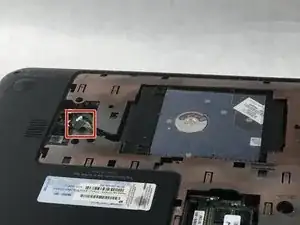Einleitung
There are a few reasons to replace the hard drive mounting bracket. Your hard drive mounting brakcet is faulty, or you want to replace your hard drive with a new hard drive. Whatever the reason, this guide will show you how to replace the hard drive mounting bracket. You can decide what hard drive you want to replace your in your device so long as the hard drive is a 9.5 mm (0.37 in) × 6.35 cm (2.50 in) SATA Hard Drive.
Werkzeuge
Ersatzteile
-
-
Place your finger on the battery lock slider, press toward the center of the laptop to unlock the battery.
-
-
-
Locate the hard drive cable connector pull tab.
-
Pinch the pull tab pulling upwards from the motherboard to disconnect the hard drive cable.
-
-
-
Use a spudger or other ESD-safe prying tool to lift one side of the hard drive up and out of the base enclosure.
-
-
-
Grab the end of the hard drive.
-
Pull the hard drive out of the base enclosure at an angle.
-
-
-
Using a Phillips #0 screwdriver, remove the four Phillips M3.0×3.5 screws (two on either side of the hard drive).
-
To reassemble your device, follow these instructions in reverse order.