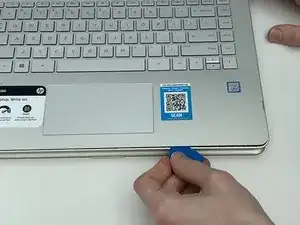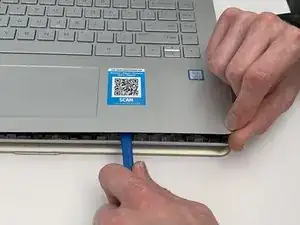Einleitung
This guide will help you replace the battery in your HP Pavilion x360 14m-ba114dx laptop. The battery is responsible for storing the power that runs the laptop. If your laptop battery will not charge or your laptop will not power on, there may be a problem with your laptop’s battery. Please visit this troubleshooting page for possible solutions to the problem. If none of these solutions work, use this guide to replace the battery.
If you notice once the laptop is open that the battery is swollen, remove it with caution. If swollen, do not charge the battery, keep the battery at a stable room temperature, and dispose of it properly at a recycling center. This wiki will help you deal with a swollen battery.
Also, make sure that you unplug your device from any external power sources and completely power it off before beginning this replacement.
Werkzeuge
Ersatzteile
-
-
Using a #0 Phillips-head screwdriver, remove the three 5 mm screws along the bottom of the back cover.
-
Using a #0 Phillips-head screwdriver, remove the 6 mm screw at the top of the back cover.
-
-
-
Using the flat end of the Spudger, pry up the two rubber feet on the top of the laptop's back cover.
-
Using a #0 Phillips-head screwdriver, remove the 8 mm screw under each of the rubber feet.
-
-
-
Open the laptop, with the display fully extended to 360 degrees so that the screen is on the table.
-
Using the thinner end of an iFixit Plastic Opening Tool, pry open the keyboard panel from the base of the laptop near the screen hinges.
-
-
-
Using the iFixit Plastic Opening Tool and the iFixit Opening Picks, work your way around the rest of the keyboard and pry it out of the base.
-
-
-
Using a plastic Spudger, remove the ZIF connectors that attach the motherboard to the touchpad and the keyboard. Use the flat end of the Spudger to pop up the cap on top of the connector. The connector will then slide out of place.
-
Repeat this step for all three connectors.
-
-
-
Using the flat end of the plastic Spudger, remove the ZIF connector attaching the volume button and headphone jack to the motherboard.
-
-
-
Using a #1 Phillips-head screwdriver, remove the seven 4 mm screws around the battery.
-
Gently move the ZIF connector out of the way to reach the screw marked in orange. Then use the #1 Phillips-head screwdriver to unscrew it.
-
-
-
Using the thin end of the iFixit Plastic Opening Tool, pry the battery out of its place inside the laptop's base.
-
Next, use your fingers to pull the battery out of its position.
-
To reassemble your device, follow these instructions in reverse order.