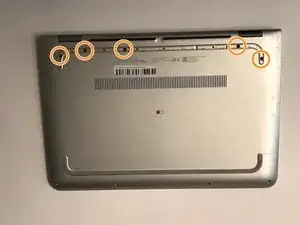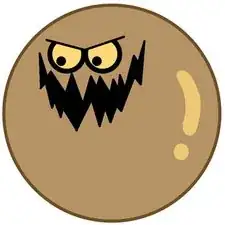Einleitung
The battery is what keeps the HP Pavilion x360 m3-u101dx running without the requirement of it being plugged in. Over time, batteries tend to lose their peak maximum charge, so when the time comes to replace the battery, this guide will help. You will know your battery needs replacing once its total powered-on time is less than what you are willing to deal with.
A quick fix to lengthen the battery before replacing it is to limit your processor’s clocking speed. This can be done by simply left clicking the battery icon on the taskbar, and moving the Power Mode slider all the way to the left.
Before you begin, ensure the laptop is turned completely off and is NOT plugged in.
Werkzeuge
-
-
Remove the rubber grip using a plastic opening tool.
-
Remove five 1.7mm Phillips #1 screws.
-
-
-
Lift open the laptop screen and flip it around so that the keyboard is facing up.
-
Insert a plastic opening tool into one of the corners to create a gap between the bottom panel and the keyboard panel.
-
Guide the plastic opening tool around the perimeter of the panel to detach all the clips that are supporting it in place.
-
Detach the keyboard panel from the frame.
-
-
-
Remove the two ribbon cables connected to the inside of the laptop by using a finger to lift up on the latches.
-
Remove the keyboard panel from the rest of the laptop.
-
-
-
Gently lift the battery and bring downward away from its port to remove it from the laptop.
-
To reassemble your device, follow these instructions in reverse order.