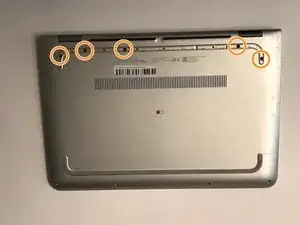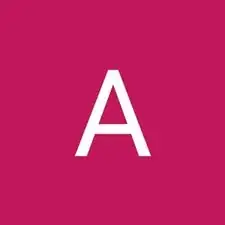Einleitung
Use this guide if you want to upgrade the processor inside your HP Pavilion x360 m3-u101dx laptop to improve the performance.
The processor is what runs your laptop, and it is one of the most vital parts to all computers. Slow performance of a computer can sometimes be caused by a faulty processor, which is very difficult to repair on your own.
Werkzeuge
-
-
Remove the rubber grip using a plastic opening tool.
-
Remove five 1.7mm Phillips #1 screws.
-
-
-
Lift open the laptop screen and flip it around so that the keyboard is facing up.
-
Insert a plastic opening tool into one of the corners to create a gap between the bottom panel and the keyboard panel.
-
Guide the plastic opening tool around the perimeter of the panel to detach all the clips that are supporting it in place.
-
Detach the keyboard panel from the frame.
-
-
-
Remove the two ribbon cables connected to the inside of the laptop by using a finger to lift up on the latches.
-
Remove the keyboard panel from the rest of the laptop.
-
-
-
Use a plastic opening tool to lift the battery cable out from the motherboard.
-
Disconnect the seven ribbon cables connected to the motherboard using a finger or plastic opening tool.
-
-
-
Remove the ten 1.2mm Phillips #1 screws that hold the motherboard into the frame of the laptop.
-
To reassemble your device, follow these instructions in reverse order.
Ein Kommentar
Thank you! Very helpful guide. After following all the steps, finally i have replaced my laptop processor. Thanks
You can also check: '''How to Make a Laptop Faster'''