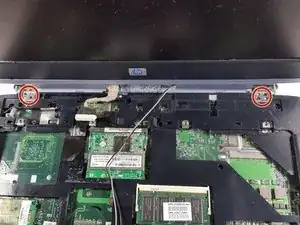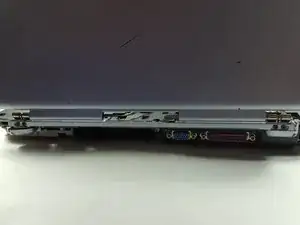Einleitung
Are you having difficulty listening to media from your speakers? Do your headphones work but when you unplug them, no sound comes out? Have you already tried turning up the volume? If so, replacing the speakers may resolve these issues.
Werkzeuge
-
-
Make sure that your device is properly shut down and unplugged from any outlet.
-
Flip Pavilion over so that the bottom faces up and locate the battery in the bottom left corner.
-
-
-
Press and slide up the battery release tab with your thumb until the battery pops out of place.
-
-
-
Place the spudger underneath the cover of the hard drive and push up gently until the hard drive pops out of place.
-
Completely remove the hard drive from its socket.
-
-
-
Using a Phillips #0 screwdriver, unscrew all four Phillips PM 2.5X13.0mm screws and place in a secure area until the end of the project.
-
-
-
Use the flat edge of the plastic spudger inserted under the bottom of the strip cover and pry upwards to un-clip the cover, starting at the right and moving to the left.
-
-
-
Use the Phillips #0 screwdriver again, unscrew all four Phillips PM 2.5X13.0mm screws from the top of the keyboard and set aside.
-
-
-
Using your hands, lift the keyboard up from the top towards yourself until the keyboard is resting in your hand.
-
-
-
Using the same Phillips #0 screwdriver, unscrew the six Phillips PM 2.5X6.0mm screws.
-
Also remove the four Phillips PM 2.5X13.0mm screws to remove the thermal plate with the same screwdriver.
-
-
-
Flip the laptop back over and open the lid all the way.
-
Using the flat edge of the plastic spudger, pry straight up to remove the Mini PCI Connector Cables from the board.
-
-
-
Using the tweezers, gently squeeze and pull backwards on the display cable until it is disconnected.
-
-
-
Use the Phillips #0 screwdriver again to remove the four Phillips 2.5X13.0mm screws that hold the clips for the screen into place.
-
-
-
Turn the laptop around until the top cover is facing you. Keep the laptop in an open position.
-
Unscrew the four Phillips PM 2.5X6.0mm screws using the Phillips #0 that hold the clips of the screen on to the base.
-
-
-
Firmly grasp the top of the screen with your hands and pull towards you and upwards to remove the screen from the base.
-
-
-
Unscrew the two Phillip PM 2.5X6.0mm screws in the top right that hold the optical cover in place using a Philips #0 screwdriver.
-
-
-
Use the plastic spudger and insert it into the side of the CD drive and push outwards to pop the drive out of place.
-
-
-
Using your hands, firmly grasp the CD drive and pull outwards until it is completely removed.
-
-
-
After the CD Drive is removed, return to the back plate of the laptop.
-
There are four Philip PM 2.5X6.0mm small screws.
-
There are ten Phillip PM 2.5X13.0mm long screws.
-
Using the same Philip's #0 screwdriver, remove all fourteen screws.
-
-
-
Insert the plastic spudger into the edge of the base plate and the side of the laptop directly above the battery space and gently pry the base plate loose from its clips moving from right to left.
-
Once the clips are undone, lift the base plate up and off of the laptop.
-
-
-
Unscrew the one Phillip 2.5X6.0mm screw using the #0 Phillips again holding the speaker into place but do not remove speaker
-
-
-
Using your fingers, firmly grasp the wires that connect the speaker to the board and gently pull the cable away from the connector in the same direction that the wires are running.
-
-
-
Grasp speaker assembly firmly and pull towards you and up to remove the speaker completely from the laptop.
-
To reassemble your device, follow these instructions in reverse order.