Einleitung
The disc drive is responsible for the computers ability to read a CD ROM. If your HP Pavilion G60-120US is no longer able to read a CD then you may have to replace the disc drive. Before moving forward with any removal of the components, refer to HP Pavillion G60-120US Troubleshooting. After troubleshooting, refer to this guide to safely and properly replace a non-working disc drive.
Werkzeuge
-
-
Slide and hold the battery release switch to the left to release the battery from the device.
-
-
-
Using the Phillips #0 screwdriver, remove the seven 4.0mm screws on the battery compartment of the laptop.
-
-
-
Using the Phillips #0 screwdriver, remove two 4.0mm screws from the hard disk cover.
-
Remove the hard disk cover.
-
-
-
Remove the hard drive by pulling gently and disconnecting the hard drive from the laptop.
-
Gently pull on the black and red wiring on the bottom left to separate the wire from the component.
-
-
-
Using the Phillips #0 screwdriver, remove the two 4.0 mm screws from the memory card cover.
-
Remove the memory disk cover.
-
-
-
Using the Phillips #0 screwdriver, remove the 4.0 mm screw from the Wi-Fi chip cover.
-
Remove the Wi-Fi chip cover.
-
-
-
Using the Phillips #0 screwdriver, remove the two 3.0 mm screws securing the Wi-Fi chip in place.
-
Grab the Wi-Fi chip and pull up gently to the left to disconnect it from the laptop.
-
-
-
Using the Phillips #0 screwdriver, remove the seven 4.0 mm screws on the bottom of the laptop.
-
-
-
Turn the laptop back to its upright state.
-
Insert an opening tool into the upper right corner of the keyboard and gently lift it to separate it from the laptop.
-
-
-
Grab the wiring and gently pull it out to disconnect it from the laptop.
-
Remove the keyboard.
-
-
-
Insert an opening tool into the top right side of the corner, and gently lift the rest of the cover to separate if from the laptop.
-
-
-
Using your fingertips, detach the ribbon cable by gently lifting up the black tab located on the bottom end of the cable.
-
Separate the cable and remove the cover.
-
-
-
Remove the mouse and touchpad cable by lifting the black tab and gently pulling the cable out.
-
-
-
Detach the white screen wiring on the bottom left side by gently pulling out.
-
Detach two black screen cables on the middle left side by gently pulling out the cables.
-
Pull out the black cable on the upper right side of the laptop.
-
-
-
Using the Phillips #0 screwdriver, remove the four 4.0 mm screws on both hinges of the laptop's screen.
-
-
-
Using an opening tool, gently lift each corner of the midframe.
-
Detach and remove the midframe from the main body of the laptop.
-
-
-
Detach the disc drive from the motherboard by gently pushing it to the right.
-
Remove the disc drive from the laptop.
-
To reassemble your device, follow these instructions in reverse order.





















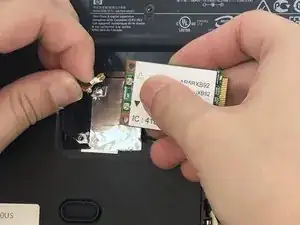











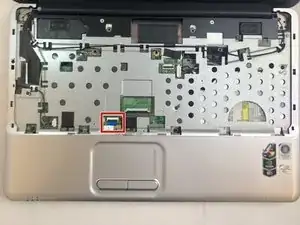





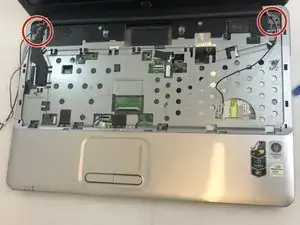


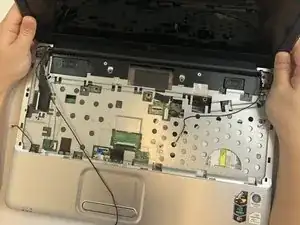


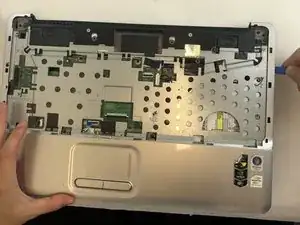
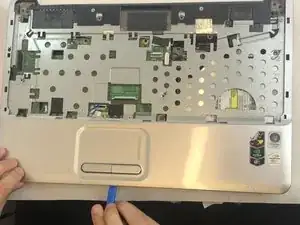
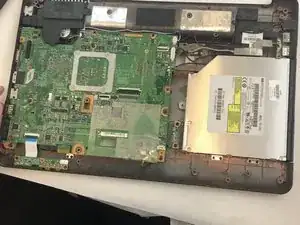


For the introduction, rephrase: “To gain access to the motherboard component, it is first necessary to remove the battery, screen, and motherboard cover. This pre-requisite guide walks users through the process of removing these components in order to access the motherboard. Replacing the motherboard is an important task as it holds…..”
Sandy Branham -