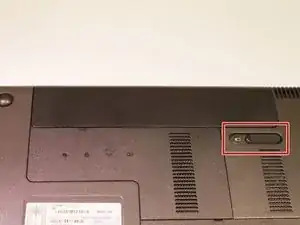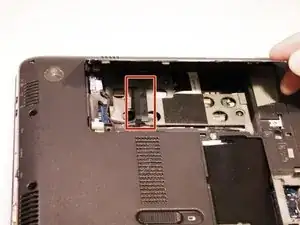Einleitung
You will have to remove many parts of the computer. Be sure to be careful when removing the parts so not to damage them.
Werkzeuge
-
-
Slide latch next to battery icon until battery pops up.
-
Pull the battery away from the computer until completely detached.
-
-
-
Position the computer so the front is towards you.
-
Remove two 5mm Phillips #1 screws
-
Slide the hard drive cover towards the empty battery spot and remove it.
-
-
-
Loosen two 5mm Phillips #1 screws securing plastic cover, until cover is detachable.
-
Slide cover toward empty battery area and remove it.
-
-
-
Disconnect the hard drive cable that is plugged in.
-
Lift the tab on the hard drive to pull it out of the computer.
-
Hard Drive is removed.
-
-
-
Remove one Phillips M2.5X5.0 Screw that is securing the optical drive.
-
With the nylon spudger, push the optical drive until you can grab it and pull it all the way out.
-
-
-
Turn computer over and open the computer as far as possible without breaking it.
-
Release the top of the keyboard by lifting up, and gently pull the top up until the whole keyboard is up.
-
Release the ZIF connector that is holding the keyboard in place and remove the key board.
-
-
-
Turn the computer upside down with the front towards you, and remove the two rubber feet near the battery.
-
Remove 13 Phillips M2.%X7.0 screws.
-
Remove 6 Phillips M2.0X2.0 broad head screws. (Different screws and are color coded orange)
-
-
-
Turn computer over and open the computer as far as possible without breaking it.
-
Release 2 ZIF connectors where the touch pad cable and fingerprint reader are connected.
-
Remove 4 Phillips M2.0X4.0 screws near the top of the keyboard area.
-
-
-
Lift top cover from the base and release the ZIF connector that the power button is connected to.
-
Take the top cover and put it upside down and remove one 3mm Phillips #1 screw.
-
-
-
Disconnect the display panel cable from the stem board.
-
Remove four 6.5mm black Phillips #1 screws and then remove the display.
-
Flip the computer over to the remove wireless antenna cables located on the bottom of the device.
-
-
-
Completely disconnect the screen.
-
Remove each plastic piece (2) covering the screws located next to the metal joint that's connecting the screen to the device.
-
Remove two 5mm Phillips #1 screws
-
-
-
Remove two 3.5mm Phillips #1 screws and two 2.5mm Phillips #1 screws.
-
Disconnect the panel cable along the bottom.
-
Now, the screen panel can be removed.
-
To reassemble your device, follow these instructions in reverse order.