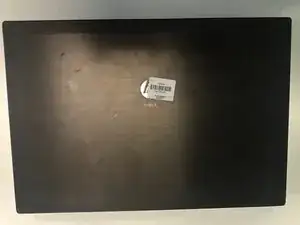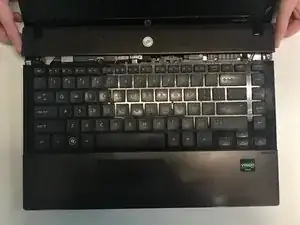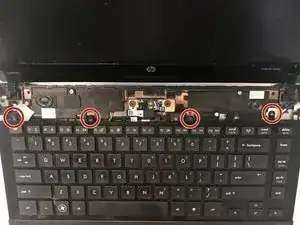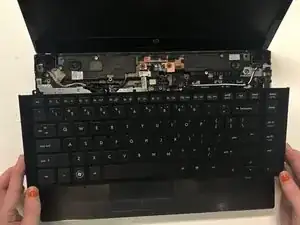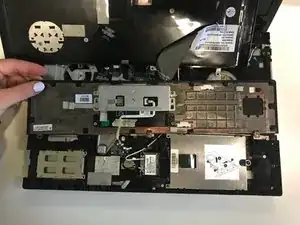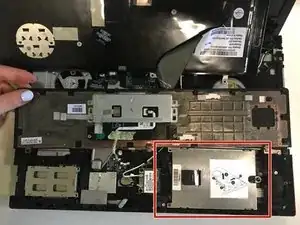Einleitung
This guide details how to remove and replace the hard drive on your HP Probook 4425s.
Werkzeuge
-
-
Flip over and open the laptop.
-
Remove the now loosened cover by grabbing both sides and sliding up.
-
Remove the four 3mm Phillips head black screws directly above the keyboard.
-
-
-
Carefully remove the keyboard by sliding it up towards the screen of the computer in order to release the keyboard ribbon cable.
-
-
-
Remove the three black 3 mm Phillips head screws from the under the keyboard that are directly above the mouse pad.
-
Carefully remove the mouse pad.
-
-
-
The hard drive should be located on the right side of the laptop under the mouse pad.
-
Remove the two black 2 mm Phillips screws holding the hard drive in place on the left side, and remove the larger Phillips head screw on the right side of the hard drive.
-
To reassemble your device, follow these instructions in reverse order.