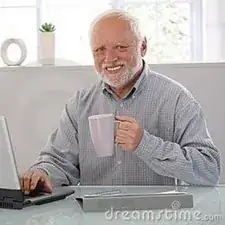Einleitung
Solid State Drives (SSDs) usually don't have a lot of storage which is why running out of storage space on your device is really common. This guide shows how to replace and upgrade the SSD on this device.
Werkzeuge
-
-
Make sure the device is powered off and the kick stand is retracted.
-
The HP Spectre should be placed on a flat surface with the keyboard detached.
-
-
-
To remove the screen, there is an entire system of clips which need to be undone as well as 4 Phillips M1.5x2.7 screws.
-
The screws should be removed using a Phillips #000 screwdriver. There is a sticker where the laptop attaches to the keyboard.
-
Heat the sticker (if needed) and use fine point tweezers to grip the sticker and remove it.
-
-
-
Use the plastic opening tools or insert a spudger to begin unclipping the system.
-
Pry the screen off once all the clips have been unclipped.
-
-
-
This screen will broke. there are double tape underneath the frame, that is not listed in here.
-
-
-
Remove the connecting cable of the screen and battery. Use a spudger to reveal the adhesive strip and carefully peel it off.
-
Insert a spudger to the other end and release the ZIF connectors. Detach the cable.
-
-
-
Unscrew the PM2.0x2.5 screw on the SSD using a JIS00 screwdriver.
-
Store the screw in a safe place. You will need it to secure the replacement SSD in place.
-
To reassemble your device, follow these instructions in reverse order.
4 Kommentare
Hola, esta unidad se puede cambiar, la memoria RAM se puede aumentar. Ha hecho un video al respecto.
Me temo que no, la memoria esta soldada en la placa base.
fnpulido -
it would be nice if you listed the compatible ssds… key, interface, etc.
it is a m.2 interface and it compatible with all 2280 size drives