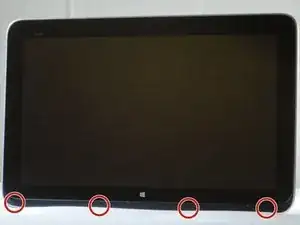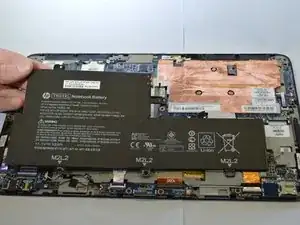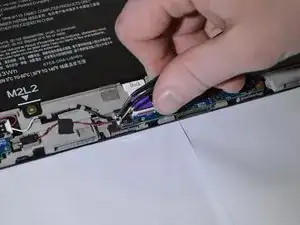Einleitung
If the audio is distorted on the laptop or the computer has difficulty playing sounds, then one or both of the speakers are defective. Use this guide to access, remove, and replace your speaker(s).
Werkzeuge
-
-
Carefully peel off the felt cover that is found beneath the display along the bottom of the device.
-
Use a spudger to gently scrape away the padding that hides the screws in each of the four locations.
-
Remove the four 4-mm Phillips #0 screws.
-
Run a spudger along the crease of the entire laptop and slowly pry off the back panel of the device, beginning with the bottom edge.
-
-
-
Remove the two ribbons labeled "Dock" at the top of the docking port board using tweezers or a sturdy plastic opening tool.
-
-
-
Remove the yellow ribbon labeled "SD" in the left corner of the SD port board using tweezers or a sturdy plastic opening tool.
-
-
-
Remove the two purple ribbons labeled "Audio" at the top of the audio port board using tweezers or a sturdy plastic opening tool.
-
-
-
Remove the 4-mm Phillips #0 screw from the same location as found on the left speaker.
-
Lift the right speaker away from the device.
-
-
-
Carefully remove the bonded white and black speaker wires running along the bottom of the control board from the fastening clips.
-
Lift the speaker assembly away from the device.
-
To reassemble your device, follow these instructions in reverse order.