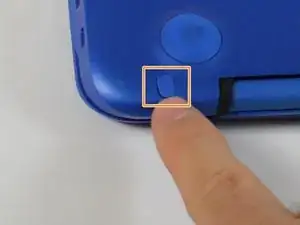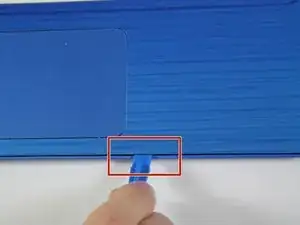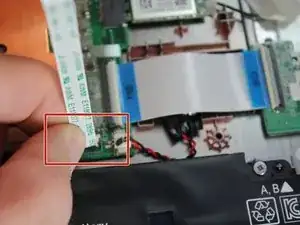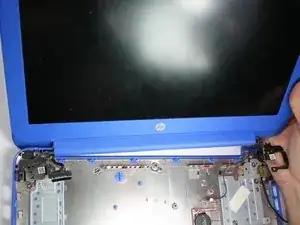Einleitung
The Display Assembly repair guide will assist users to repair the monitor of the HP Stream 13-c110nr. The guide will also provide steps to remove the WLAN and camera assembly.
Werkzeuge
-
-
Close the device.
-
Remove AC adapter plug from electrical outlet.
-
Remove AC adapter from device.
-
Turn the device off.
-
Unplug all external devices from device.
-
-
-
Use a pick to remove the two (2) large computer feet along the back edge of the device.
-
Use a pick to remove the two (2) small computer feet.
-
Use a pick to remove the one (1) screw cover.
-
Place rubber computer feet in safe place for reassembly.
-
-
-
Remove the thirteen (13) Phillips P0 PM2.5x6.0 mm screws.
-
Place the thirteen (13) screws on magnetic mat for reassembly.
-
-
-
Insert the Spudger between the Top Cover and Bottom Cover to lift the front edge until it separates from the Bottom Cover.
-
-
-
Remove the four (4) Phillips P0 PM2.5x4.5 mm screws.
-
Remove the two (2) Phillips P0 PM2.5x3.0 mm screws.
-
To reassemble your device, follow these instructions in reverse order.