Einleitung
Use this guide to replace a broken USB connector board.
Werkzeuge
-
-
In the following steps, you will use a metal spudger to lift the front panel out from the rear case of your TouchPad.
-
-
-
Insert a flat metal spudger in the gap between the rubber outer ring on the front panel assembly and the black plastic rear case near the USB connector.
-
Pry the front panel assembly up from the rear case, being careful not to damage the LCD or the glass panel.
-
-
-
As in the previous step, use a spudger to pry the front panel up from the rear case along its long edge on the volume button side of the TouchPad.
-
Continue to pry the front panel assembly up along the volume button side of the TouchPad until there is a gap between it and the rear case.
-
-
-
Before lifting the free side of the front panel up from the rear case, you may need to release it from the plastic retaining clips holding it down.
-
Use your metal spudger to pull the stuck retaining clips away from the edge of the front panel.
-
-
-
Use the attached black tab to pull the display data cable straight up and out of its socket on the motherboard.
-
-
-
Use your fingernail to carefully flip up the retaining flaps on the two digitizer ribbon cable ZIF sockets.
-
Pull the digitizer ribbon cable straight out of its two sockets on the motherboard.
-
-
-
Use the edge of a plastic opening tool to peel up the two pieces of copper tape covering the USB connector board near the battery and the motherboard.
-
-
-
Remove the four 3.2 mm Phillips screws securing the USB connector board to the rear case.
-
-
-
Pry the upper end of the USB connector board upwards to disconnect it from its socket on the logic board.
-
-
-
Pull the USB connector board away from the bottom edge of the rear case and lift, but do not remove it out of its housing.
-
-
-
Pull the vibrator motor connector straight away from its socket on the USB connector board.
-
Remove the USB connector board from the TouchPad.
-
NOTE: First verify that there is a connector before pulling! The vibrator motor may be soldered directly to the USB Board requiring the motor to be pried up and removed together with the board.
-
To reassemble your device, follow these instructions in reverse order.
4 Kommentare
I took my Touchpad apart to fix a problem with the USB connector. It is worth mentioning that it is possible to remove the front panel without breaking any clips or causing any damage. You will just need to use a second spudger to "release" the connectors from the front panel, instead of just prying the panel up like the guide says. (Wish I could give more detail, but my edits to the panel guide didn't make the cut. Maybe one of the Ifixit mods could explain it better.)
JBS -
(quote) It is worth mentioning that it is possible to remove the front panel without breaking any clips or causing any damage. You will just need to use a second spudger to "release" the connectors from the front panel, instead of just prying the panel up like the guide says.(Un-Quote)
I also have tried this, what you do is use one tool to pry open the side so you can see a gap and the clips. Then with a second tool you un-clip the clips from the screen by putting a the second tool between the clips and the screen releasing it without any damage. They are a clip attached to the back case and the plastic acts like a sprig to keep the clips attached to the screen panel.
Thank You
Adam -
Step 9 says, "Use your fingernail to carefully flip up the retaining flaps on the two digitizer ribbon cable ZIF sockets." That's what I did, but I found it impossible to reconnect the ribbon cables until I took out the board the sockets are on. Even then it was very difficult to reattach the ribbon cables. I recommend leaving them in place and removing the board - which is only held by two screws and a small ribbon connector.











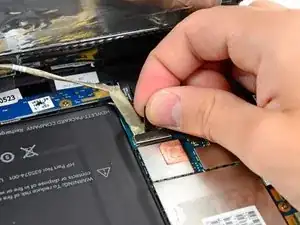

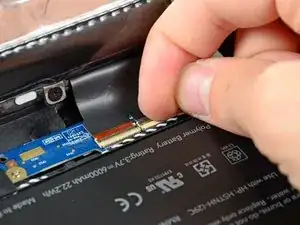











Beware of the ribbon cable right beneath the volume rocker, as it's easy to shear that cable if you are too rough with the metal spudger.
Michael Innes -
I wasn’t happy with using a metal spudger as it felt a bit forceful, as I have a bulk pack of opening tools I tried using them instead.
I may have been lucky, but by using those tools instead with the angled lip facing inwards at points adjacent to where the mounting clips are located according to the above image (like this, https://i.imgur.com/dylp6BG.jpg ), I managed to open the unit without breaking a clip or scratching the plastic back panel by bending the outside of the panel enough to pop the lcd panel.
Michael Sim -