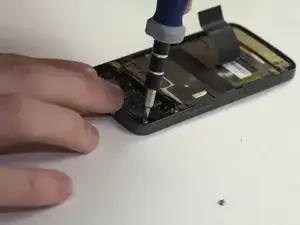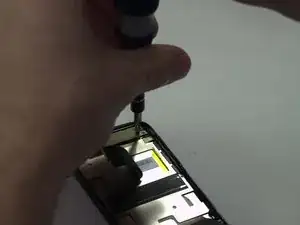Einleitung
A quick and dirty, tutorial to get your screen replaced and get you on with your life.
Werkzeuge
-
-
To remove the battery, place your thumb beneath the tab (outlined in red here) and begin to lift.
-
Pinching the battery, lift up at an angle from the bottom of the phone.
-
-
-
Place the battery in a container off to the side. If you do this for every step beyond this point, you will keep better track of your parts and make reassembling the device far easier when you get around to it.
-
It might not be necessary, but we recommend using an anti-static bracelet or anti-static mat from this point on. Any charge on your finger tips may cause harm to the device.
-
-
-
Use a T6 screwdriver to remove the four screws on the rear plate of the HTC Touch Pro.
-
Place your screws in a bag labeled with where they came from, what screwdriver you used, and the order in which you removed them. For example, this bag would say "Rear casing. T6. #1."
-
-
-
Next, remove the casing that covers the camera and motherboard.
-
To do this, place your thumbnail in any of the grooves along either side and pry it open.
-
-
-
Insert your spudger along the slit between the keyboard and the external casing. Pry open as shown.
-
-
-
Remove the keyboard ribbon from the motherboard. To do this, simply grasp the ribbon at its base and pry it up at an angle. The ribbon has a metal end that is easily removed from the motherboard.
-
-
-
Using a Phillips Head size 0 screwdriver, remove the 3 screws holding in the battery compartment.
-
Remove the ribbon covering the battery compartment by pinching it at the base and lifting.
-
-
-
Move the black slider over to the side without the keyboard ribbon. This is done as to allow the display ribbon to slide out later.
-
Using a PH 0 screwdriver, remove the 4 screws on the black slider.
-
-
-
Pry the rear of the screen assembly off from the side opposite to the display ribbon using the spudger
-
-
-
Remove the connected circuit board components behind the phone's navigation buttons.
-
Remove the four circuit board screws using the PH #0 screwdriver
-
-
-
Push on the back of the board gently to remove the navigation buttons on the front.
-
Flip the phone to the front and remove the four screws holding the circuit board to the phone frame using the PH #0 screwdriver.
-
-
-
Remove the two screws at the top of the screen using the PH #0 screwdriver.
-
Remove the beige piece after the screws have been removed as shown.
-
-
-
Push gently on the back of the screen to release the glue holding it to the phone frame.
-
Peel the screen from the frame to completely separate the two components.
-
To reassemble your device, follow these instructions in reverse order.