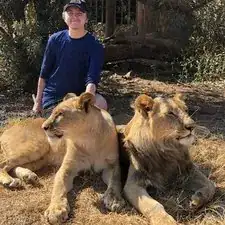Einleitung
The replacement of the back panel on the Hisense Chromebook C11 may seem complex at first but with a little guidance we’ll make it look new again. It's crucial to follow the steps carefully and proceed at your own risk. The trackpad also well known as the touch pad is what allows you to move the cursor on the screen. So, be mindful and follow the Step-by-step guide because they consist of delegate parts that need to be handle with care.
Werkzeuge
-
-
Using the Phillips Head Screwdriver, remove the screws at the topmost part of the panel holding the trackpad in place.
-
Abschluss
To reassemble your device, follow these instructions in reverse order.