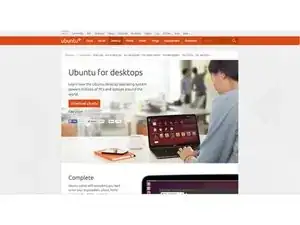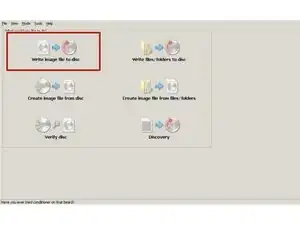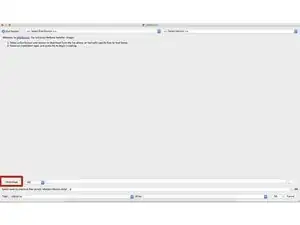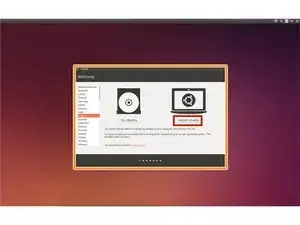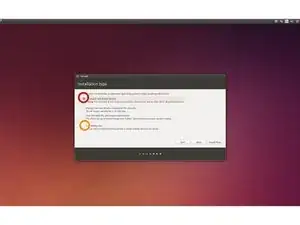Einleitung
This guide is perfect for someone who is new to Ubuntu and would like to try it.
Ersatzteile
-
-
Use disk burning software like ImgBurn to burn Ubuntu to a DVD, or you can use a USB flash drive instead. If you use a flash drive, download UNetbootin and create your installation media.
-
-
-
If you are using a real computer, you may need to configure the BIOS or press a key on system startup. If you need to change the BIOS settings, set any Optical Drives or USB CD-ROM drives as the first boot priority.
-
If you want to use a virtual machine, set CD/DVD as the first boot priority and mount the iso file to the machine. There is plenty of virtualization software out there, like VirtualBox.
-
If you have successfully booted into the installation media, you will see this picture.
-
Click on the big "Install Ubuntu" button.
-
-
-
After a screen asking about additional software, you will asked what you would like to do with your hard disk.
-
If you are experienced with partitions, you may use this partition editor.
-
That's it! Now you can try Ubuntu all you want.