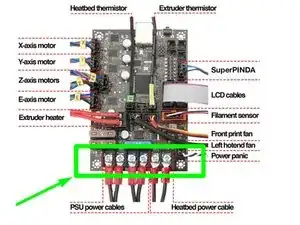Einleitung
An instruction guide for users of 3D Printers.
The Prusa i3 MK3S+ is an award winning 3D printer made by Prusa Research, a Czech company. It features a SuperPINDA probe for accurate first layer calibration, a heatbed with a removable print sheet, automatic Mesh Bed Leveling, filament sensor, power loss recover, silent printing, and many high quality components.
The benefits of properly maintaining a 3D printer include improved print quality, increased reliability, and longer lifespan. Proper maintenance also helps to reduce the risk of damage to the printer and its components, as well as preventing the risk of injury from malfunctioning parts.
Werkzeuge
-
-
Typically, a 3D printer should undergo general maintenance every few months, or approximately 500 hours of print time, whichever comes first.
-
There is no specific rule for how often maintenance should be performed, but it's always best to periodically check the functionality of the components to ensure any issues are caught before they cause a print failure.
-
Caution: Before starting, it is recommended to check that the 3D printer is turned off and unplugged in order to avoid injury while evaluating the condition of its components.
-
-
-
The benefits of properly maintaining a 3D printer include improved print quality, increased reliability, and longer lifespan.
-
Proper maintenance also helps to reduce the risk of damage to the printer and its components. As seen in the photos, a poorly maintained printer could result in damaged components (e.g. scratched rods), poor adhesion on the print sheet, and debris may eventually cause damage to the motors or electronics.
-
Also, a well maintained printer ensures safe operation, preventing the risk of injury from malfunctioning parts.
-
-
-
Note: In this step, 90% Isopropyl Alcohol is used - please read and be familiar with the labels and warnings for this cleaning solvent.
-
Warning: 90% Isopropyl Alcohol is flammable. Use with care.
-
Paper towels should be used to wipe down the exterior of the printer to remove old, greasy residue from the rods and clear away any accumulated dust or debris.
-
Then, lightly dampen a new paper towel with 90% Isopropyl Alcohol and clean the print surface.
-
Remove any excess filament or debris from the nozzle and extruder.
-
Note: If the residue is difficult to remove, you may turn the printer on, heat the nozzle to 250 degrees Celsius, turn the printer off, and scrub the burnt plastic off with a brass wire brush.
-
Caution: Ensure the printer is turned off before touching the brass wire brush to the extruder, as it may short the thermistor or heater cartridge wires.
-
Warning: Do not touch the nozzle with your hands while it is hot!
-
-
-
Caution: When checking the electronics, ensure the printer is turned off and unplugged.
-
Visually inspect all wires of the printer, making sure that none of them are showing signs of wear.
-
Check the terminals on the power supply. If loose, tighten with a Phillips screwdriver.
-
Check the terminals and other connections on the Einsy main board. If loose, tighten with a Phillips screwdriver.
-
Note: All screws should be tightly fastened, all wires should be firmly plugged in, and the electronics should be free of any burn marks, corrosion, or melted plastic. Contact the manufacture's customer support if you find any defects.
-
-
-
In addition to regular, scheduled maintenance of a 3D printer, occasionally it may be necessary to perform some additional maintenance
-
If you are experiencing layer shifts; check all motors, belts, and pulleys are able to be moved freely and are not obstructed.
-
If the x, y, or z axis doesn't move easily and freely and the printer is sensing crashes you may add a small dot of lithium grease on the smooth rods, which will be incorporated into the bearings during use.
-
If the nozzle is clogged, you may need to clear the nozzle orifice with an acupuncture needle
-
Caution: A hot nozzle is a burn hazard, do not touch it with your hands.
-
Before, during, and after every print, check the condition of the fans and ensure they are not obstructed. The printer will not work if the fans are detected to be faulty.
-
Well done! You're finished maintaining your 3D printer. Happy Printing! :)
Note: This guide is not intended to be comprehensive, but is a starting point for learning how to maintain a Prusa MK3, or similar 3D printer. Please refer to the manufacturers user manual to ensure the followed procedure is is correct for the specific printer which is being maintained or serviced.