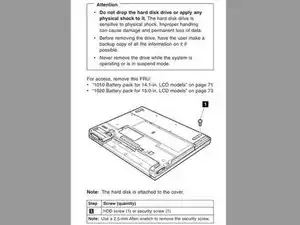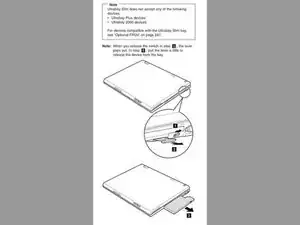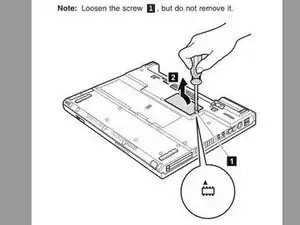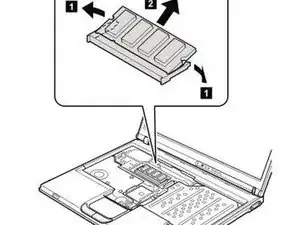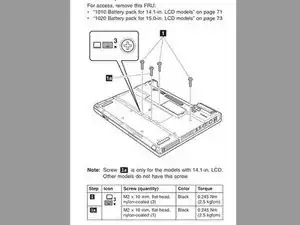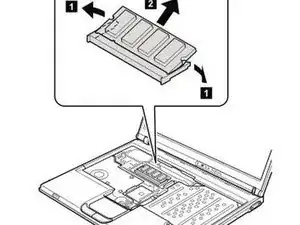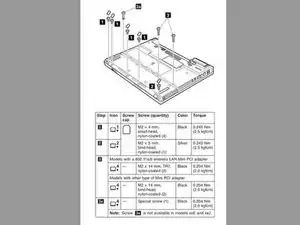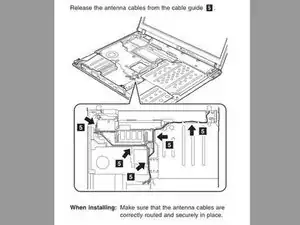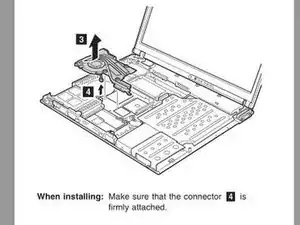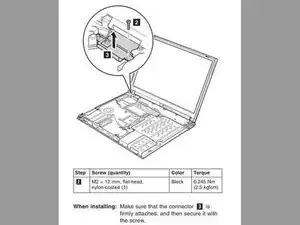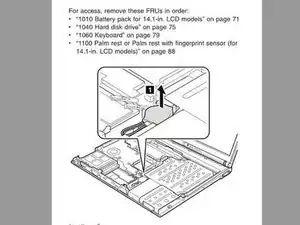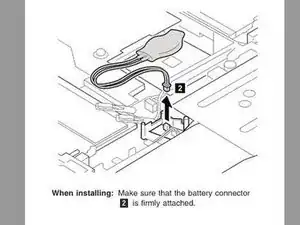Einleitung
When I replaced the memory in my IBM Thinkpad T42 the laptop worked fine until I restarted a second time and I started seeing lines on the screen that were the wrong colors and eventually as I pressed on the keyboard the display became extremely grainy. Then the computer wouldn't boot up the subsequent times I tried to start the computer.
I'll document here what I did to get the computer to start working again as usual.
I went through all the connectors to verify clean and seated properly. The last step I performed was to remove the CMOS battery and let the computer sit overnight before re-connecting the CMOS Battery. The systems powered up without any issues from that point on.
Werkzeuge
-
-
The following steps can be performed in sequential order or one component at a time noting to be very careful when removing and replacing components to assure the connections are clean, not damaged and connected properly.
-
The easiest connections to verify are the Hard Drive, UltraBay Slim Device connections and the Memory Module under the memory cover on the bottom side of the laptop.
-
You can also try this method and see if that is effective
-
- Unplug the AC adapter.
-
- Take out the battery.
-
- Press the power button 10 times in a row at one second intervals.
-
- Press and hold the power button for 30 seconds.
-
- Replace the battery back and push the power button.
-
-
-
Verify Hard Drive connections are clean, not damaged and connected properly.
-
Remove the Hard Drive to inspect and assure the Hard Drive connectors are clean and not damaged. See pgs 75-76, or as noted in the PDF reader as pgs 81-82, of the "thinkpad t40 t40p t41 t41p t42 t42p Maintenance Manual" for more details if needed. This manual is found in the Attached Documents section at the end of this Guide.
-
Insert and reconnect the Hard Drive making sure the connection is properly seated.
-
-
-
Verify UltraBay Slim Device connector is clean, not damaged and connected properly.
-
Remove the UltraBay Slim Device to inspect and assure the UltraBay Slim Device is clean and not damaged. See pg 74, or as noted in the PDF reader as pg 80, of the "thinkpad t40 t40p t41 t41p t42 t42p Maintenance Manual" for more details if needed. This manual is found in the Attached Documents section at the end of this Guide.
-
Insert and reconnect the UltraBay Slim Device making sure the connection is properly seated.
-
-
-
Verify the memory modules connections are clean and inserted properly.
-
Remove the memory module to inspect and assure the memory module connections are clean and not damaged. See pgs 77-78, or as noted in the PDF reader as pgs 83-84, of the "thinkpad t40 t40p t41 t41p t42 t42p Maintenance Manual" for more details if needed. This manual is found in the Attached Documents section at the end of this Guide.
-
Insert and reconnect the memory module making sure the connection is even and properly seated.
-
-
-
Very the Keyboard connectors are clean and no pins are damaged before verifying connected properly.
-
Remove the Keyboard to inspect and assure the Keyboard connectors are clean and not damaged. See pgs 79-81, or as noted in the PDF reader as pgs 85-87, of the "thinkpad t40 t40p t41 t41p t42 t42p Maintenance Manual" for more details if needed. This manual is found in the Attached Documents section at the end of this Guide.
-
Proceed to the next steps to inspect, clean and reconnect the memory module under the keyboard, palm rest, antenna, fan, LCD screen and CMOS connections before reconnecting the keyboard, otherwise reconnect the keyboard connection and install the keyboard.
-
-
-
Verify Optional Memory Module Connectors are clean, not damaged and connected properly.
-
Remove the Optional Memory Module connector to inspect and assure the Memory Module connectors are clean and not damaged. See pg 83, or as noted in the PDF reader as pg 89, of the "thinkpad t40 t40p t41 t41p t42 t42p Maintenance Manual" for more details if needed. This manual is found in the Attached Documents section at the end of this Guide.
-
Insert and reconnect the Optional Memory Module making sure the connection is properly seated.
-
-
-
Verify Palm Rest Connectors are clean, not damaged and connected properly.
-
Remove the Palm Rest connector to inspect and assure the Palm Rest connectors are clean and not damaged. See pg 89-90, or as noted in the PDF reader as pg 95-96, of the "thinkpad t40 t40p t41 t41p t42 t42p Maintenance Manual" for more details if needed. This manual is found in the Attached Documents section at the end of this Guide.
-
Insert and reconnect the Palm Rest connector making sure the connection is properly seated.
-
-
-
Verify WiFi Antenna Connectors are clean, not damaged and connected properly.
-
Remove the WiFi Antenna connectors to inspect and assure the WiFi antenna connectors are clean and not damaged. See pg 126, or as noted in the PDF reader as pg 132, of the "thinkpad t40 t40p t41 t41p t42 t42p Maintenance Manual" for more details if needed. This manual is found in the Attached Documents section at the end of this Guide.
-
Reconnect the WiFi Antenna module making sure the connections are properly seated.
-
-
-
Verify the Fan Assembly Connectors are clean, not damaged and connected properly.
-
Remove the Fan Assembly connector to inspect and assure the Fan Assembly connectors are clean and not damaged. See pg 104, or as noted in the PDF reader as pg 110, of the "thinkpad t40 t40p t41 t41p t42 t42p Maintenance Manual" for more details if needed. This manual is found in the Attached Documents section at the end of this Guide.
-
Install and reconnect the Fan Assembly connector making sure the connection is properly seated.
-
-
-
Verify LCD Assembly Connector is clean, not damaged and connected properly.
-
Remove the LCD Assembly connector to inspect and assure the LCD Assembly connectors are clean and not damaged. See pg 124, or as noted in the PDF reader as pg 130, of the "thinkpad t40 t40p t41 t41p t42 t42p Maintenance Manual" for more details if needed. This manual is found in the Attached Documents section at the end of this Guide.
-
Insert and reconnect the LCD Assembly connector making sure the connection is properly seated.
-
-
-
Verify CMOS Battery Connectors are clean, not damaged and connected properly.
-
Remove the CMOS Battery connector to inspect and assure the CMOS Battery connectors are clean and not damaged. See pgs 106-109, or as noted in the PDF reader as pgs 112-115, of the "thinkpad t40 t40p t41 t41p t42 t42p Maintenance Manual" for more details if needed. This manual is found in the Attached Documents section at the end of this Guide.
-
Insert and reconnect the CMOS Battery connector making sure the connection is properly seated.
-
To reassemble your device, follow these instructions in reverse order.