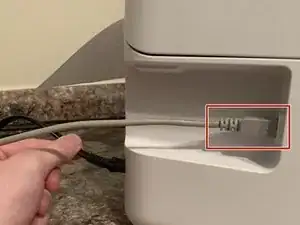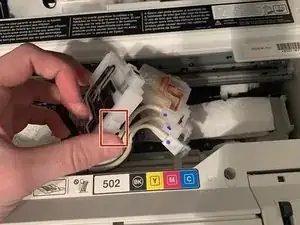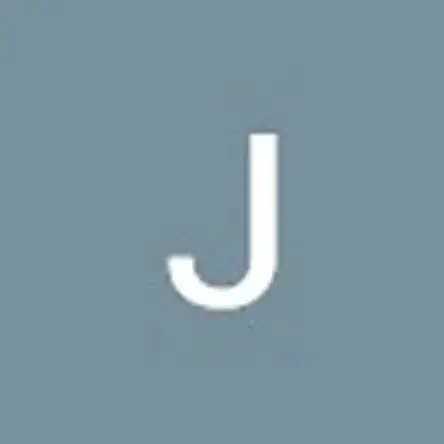Einleitung
If your Epson ET-2760 printer is not printing complete lines and is having trouble printing a full color image, use this procedure to manually unclog the printhead.
The printhead supplies and transfers the ink onto the paper into the correct form for whatever is being printed, so before beginning, perform a head cleaning or a power cleaning to make sure that the issue must be dealt with manually. From here, the guide can be started following the steps below.
All of the following steps are easy to perform and require no prior skills. However, there is a chance that ink could get on one’s hands and clothes, so don't wear your favorite shirt!
Werkzeuge
-
-
Begin a print of any kind, or a nozzle check.
-
Once the print has begun, pull the power cable out mid-print.
-
-
-
Open the printer, then pull out the half-printed paper through the slot.
-
Place a thick paper towel or rag under the printhead.
-
-
-
Remove the single screw with a Phillips #0 screwdriver.
-
Unclip the two white plastic clips.
-
Lift the top cover off of the printhead.
-
-
-
Unclip the four ink cartridges from the printhead by pulling the small tabs on top of the cartridges.
-
-
-
Fill a syringe with printhead cleaning solution and place the syringe tip over the holes left by the cartridges.
-
-
-
Begin to flush the manufacturer's recommended amount of solution through each hole onto the paper towel.
-
-
-
Reattach each ink cartridge into their original positions.
-
Reattach the two printhead cover clips back onto the printhead.
-
Screw the single screw back into place with a Phillips #0 screwdriver.
-
Enjoy your clean printhead!
14 Kommentare
Simple but to the point tutorial that detailed every step including the tools and supplies needed. Photos helped tremendously too. Thank you.
Where do I find out the "manufacturer's recommended amount of solution" per flush?
Usually it's 5ml
But it seems that ink isn't even getting to my yellow and blue heads. At least, the test print shows no yellow or blue at all.
How can I get at the exit (valves?) on the ink storage tanks to make sure they're clear -- without breaking the printer?
Thanks!
warble58 -