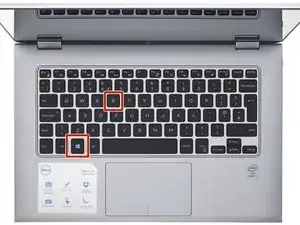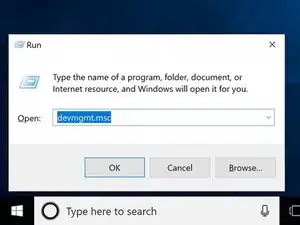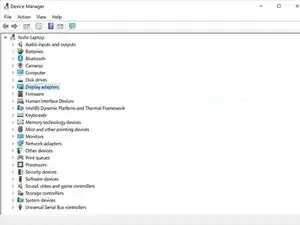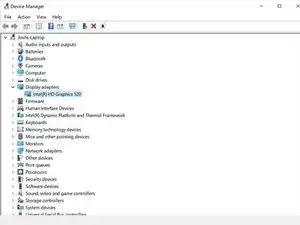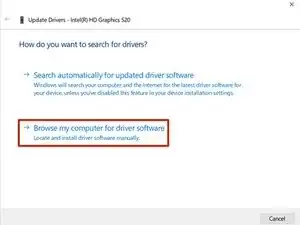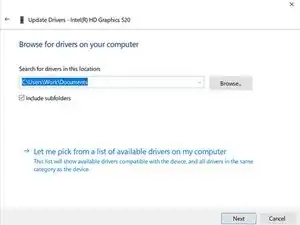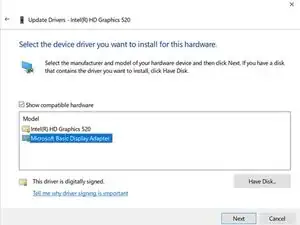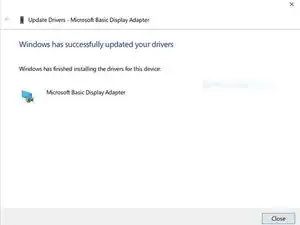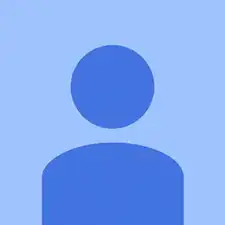Einleitung
This shows how to update the display drivers for your Dell laptop.
-
-
To start you will want to hit the Windows key and the R key at the same time to pull up the Run Window.
-
-
-
The device manager window will look like this. The items inside of the list may be a bit different on your computer. Find the item called "Display Adapters" and click on the arrow to the left of it that is shaped like this: >
-
-
-
The name of the display adapter may be different from the one on my computer. For this step we want the item that is in the spot that I have highlighted blue in the picture. Right click on it, and from the menu that appears click on the option that says "Update Driver". It should be the top option on the list.
-
-
-
You should see a window that looks like this pop up. Click on the option that says "Browse my computer for driver software".
-
-
-
The next step will look like this. Click on the option near the bottom that says "Let me pick from a list of available drivers on my computer"
-
-
-
The names of the items in this list may be different for your computer. If you have one named "Microsoft Basic Display Adapter" then select that one and hit next. If that one is not in the list then pick the one with the oldest date in the name.
-
-
-
Once it is done updating you should see this screen, and the software will be up to date and you should not see the colored and white lines on your computer screen anymore.
-
2 Kommentare
it didnt work, my screen didnt go black it just made a notification sound and that was it,
my screen is still flikering white
It wanted come on I need help