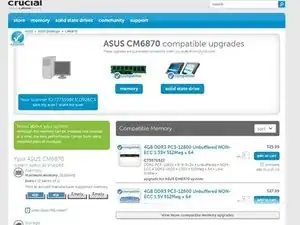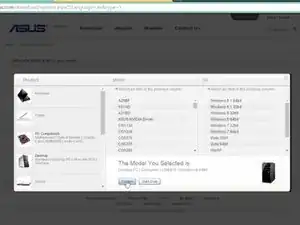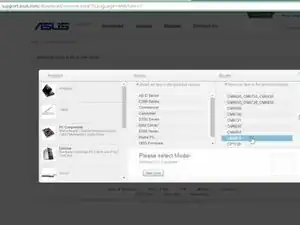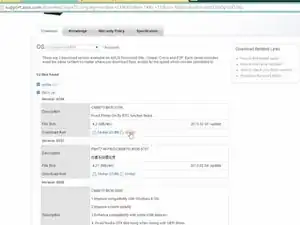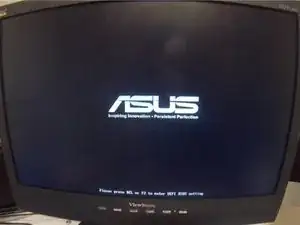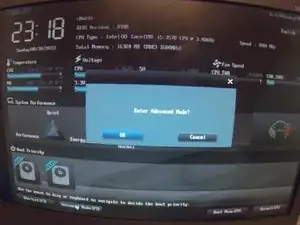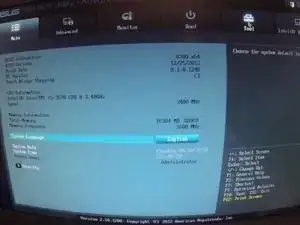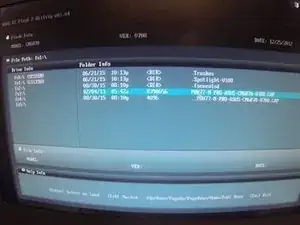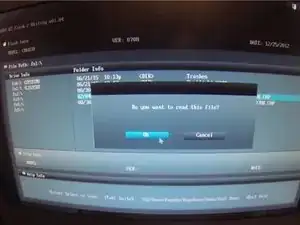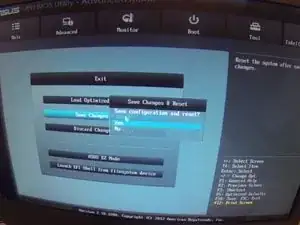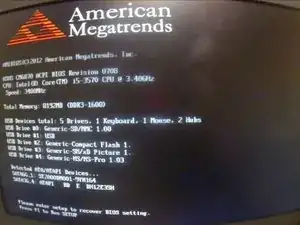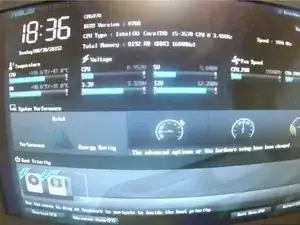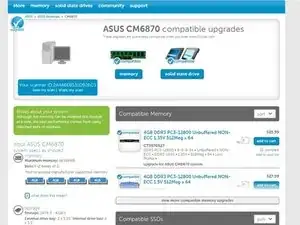-
-
I upgraded from a default 8GB RAM to 16GB after installing 2 4GB Memory cards that I bought from Crucial. Scan Your Machine For Compatible Memory to Purchase https://www.crucial.com/
-
Order appropriate compatible parts.
-
-
-
After I snapped in the new parts, my computer could not fully boot up, so I took the components out, restarted my computer, and downloaded the latest BIOS Upgrade for my PC to a flash drive.
-
Download BIOS Upgrade http://support.asus.com/download
-
Manually find your computer and operating system. Download the latest BIOS Upgrade.
-
-
-
Unzip the downloaded BIOS Upgrade
-
Save the file to a USB
-
Restart your computer. Press DELETE really fast to get to your BIOS settings.
-
-
-
Click 'OK' to run the file in your USB for the BIOS Upgrade.
-
Once you run your BIOS upgrade, you will be directed to a new screen that lists the hardware you are connected to.
-
Press F1 for setup
-
-
-
After you pressed F1 for Setup, you'll be directed to the BIOS settings again. Double check your startup disks are in the right priority for boot. Drag and drop to correct order.
-