Einleitung
You will be using Carbon Copy Cloner for this guide. Cloning a Hard Drive or a Solid State Drive is about as easy as it gets with CCC. Sadly, CCC is only available to macOS users and is not compatible with Linux or Windows. Sometime soon I will create a guide for Windows and Linux users.
Ersatzteile
-
-
Download Carbon Copy Cloner from the Bombich Software Website.
-
Install it onto your macOS based computer. You will need administrator privileges later, as well as to move CCC into the Applications folder on your computer.
-
-
-
Once you are at the main screen of Carbon Copy Cloner, insert your SATA based SSD/SSHD/HDD into your enclosure and plug it into your Mac.
-
Under Source Disk, click your current HD/SSD. For example, my current drive is named "Macintosh SSD".
-
-
-
Next, select your Target Disk. My target disk is named "Ubuntu". Your disk can have any type of name ex. "Pie".
-
-
-
Lastly, click Clone.
-
Enter your administrator Username
-
Enter your administrator Password
-
Then finally, click OK
-
After you finish, install your new Hard Drive/Solid State Drive and test if it works. If it does not, try cloning again. If it still does not work after that, leave a comment and I will try my best to support you.
8 Kommentare
I have used CCC for years and years. It is an excellent program!
When upgrading MAC OS to a new version, I always clone a drive before starting the upgrade.
Mal -
What if you have several volumes on each disk ? Does it scan the entire structure and boot options ?
CCC clones per volume, not per disk. So you have to clone each volume on their own, how many are bootable?
Jelan -
I have tried cloning my 2012 Mac book pro with a vector ssd sata111, my Mac does not see the disk when I connect with usb or caddy, this is getting frustrating anyone has the same problem where you mac not seeing the ssd drive
thank you
Peter
Peter -
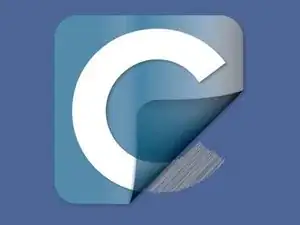
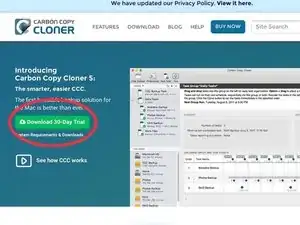
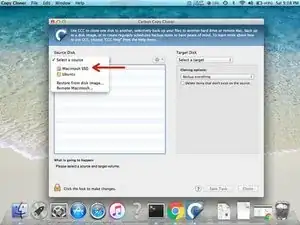
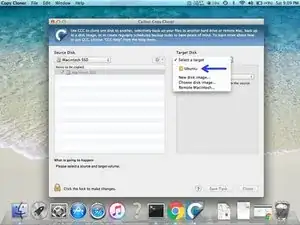
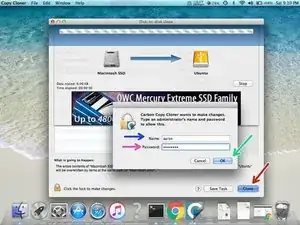

Aaron, Please post the version info for the app you used.
Dan -
@danj Edited. Good idea, thanks!
[deleted] -