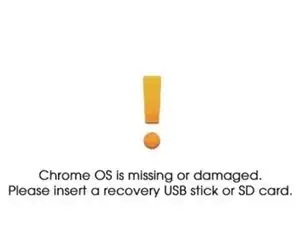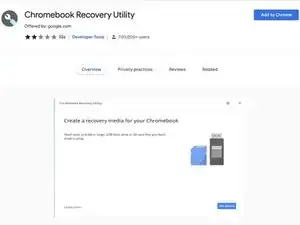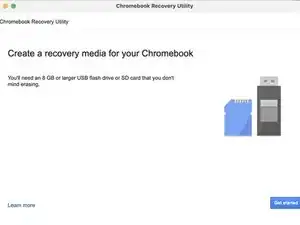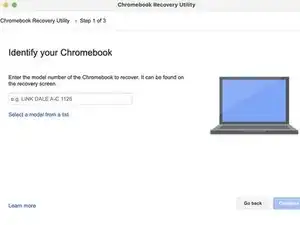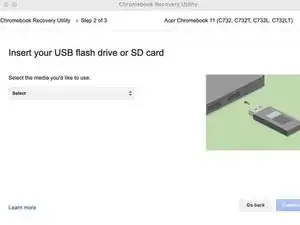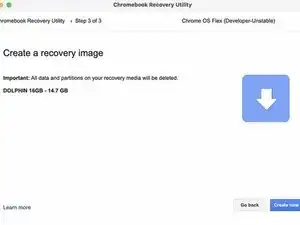Einleitung
If your Chromebook's operating system ever becomes corrupted or damaged, you can recover it using Google's Recovery Utility application. This process has the tool completely remove the currently installed OS and reinstalls it onto the device.
While Chrome OS is known for being a somewhat stable operating system there are moments when you would want to have a recovery drive handy. For example, you would want to use a recovery USB in one of the following scenarios...
- You see this error message: "Chrome OS is missing or damaged"
- Other troubleshooting steps have no effect on the immediate issue.
Werkzeuge
-
-
In order to make your recovery device, you will need the following items.
-
1 x USB Drive or SD Card (8 GB is the minimum)
-
1 x computer running the Google Chrome Browser, or Chrome OS.
-
-
-
Open Google Chrome and navigate to the Chrome Web Store and download the Chromebook Recovery Utility extension.
-
Add the utility to Chrome and launch it. You will be greeted with this page.
-
-
-
You will be presented with a screen that shows the drive you selected. Click on the "Create now" button and the processes will begin.
-
If you intend on reusing the drive for storing files you will need to use the Recover Utility application to erase the data on the drive, and you will need to reformat it with a recovery tool.
7 Kommentare
Thanks only this is working all the other instructions on google didnt work… Direct and simple instructions
I'm glad to hear that this guide helped you out!
Hello....I followed all you said here yet my USB flash drives got corrupted after the recovery utility completed
Amos -
Hello, you might need to wipe the USB drive and attempt to install the recovery tool again. You might also want to check that the drive is formatted to FAT32. Other formats have been known to cause errors with the recovery tool.
Does it matter if it’s a 2.0 or 3.0 USB drive???
Hey there Josh,
Ideally you would want a USB 3.0 drive especially if the device that you are attempting to recover has USB 3.0. Hope this is helpful.