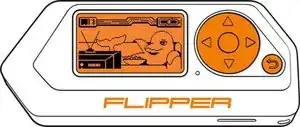Einleitung
Flipper Zero is a popular multi-tool device that is widely used for hardware hacking, electronics prototyping, and security testing. As with any electronic device, there may be times when it is necessary to disconnect the battery to perform maintenance or repair. Disconnecting the battery of your Flipper Zero is a straightforward process, but it is important to do it correctly to avoid damaging the device or causing injury.
In this guide, we'll take you through the steps involved in safely disconnecting the battery of your Flipper Zero. Whether you need to replace the battery, perform maintenance, or troubleshoot issues, knowing how to safely disconnect the battery is an essential skill for any Flipper Zero user.
By following the steps in this guide, you can ensure that you safely and effectively disconnect the battery of your Flipper Zero, allowing you to continue using this versatile tool for all your hardware hacking, electronics prototyping, and security testing needs.
Werkzeuge
-
-
Go to Main Menu > Settings > Power.
-
Select Power OFF, and confirm by pressing the Right-button.
-
-
-
Press the middle of the top cover on both sides, one by one, to release the latches that hold the back cover in place.
-
Once the latches are released, you can remove the bottom cover.
-
-
-
Use a PH0 screwdriver to unscrew the two short screws that are holding the chassis and top cover together.
-
Once the screws are removed, separate the chassis from the top cover.
-
To reassemble your device, follow these instructions in reverse order.