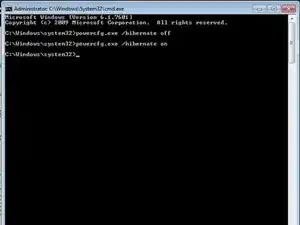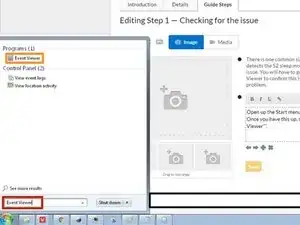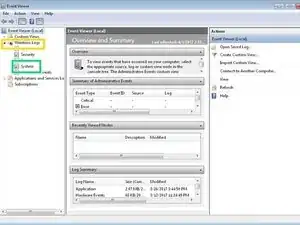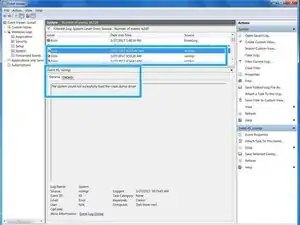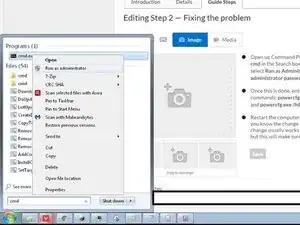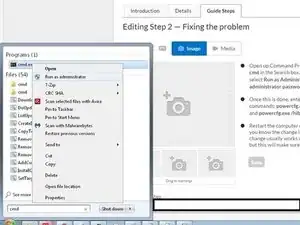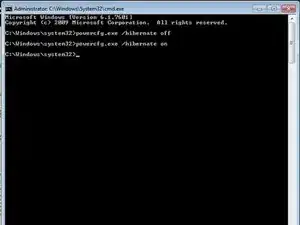Einleitung
If your Dell Latitude E6540 is having issues with Hibernation, this guide will show you how to get it to hibernate reliably again. However, it is very likely to come back, even with this fix deployed to control the problem.
Important: Dell DOES NOT HAVE a permanent fix for this issue, and has been the case for a few years. It is very unlikely Dell will patch the BIOS to make hibernation function correctly without doing this fix once in a while. Learn how to fix it without a guide, so you always know how to fix it.
The fix: The fix for this issue involves using command prompt. What we will be doing to fix it is turning hibernation on and off, which will reset the hibernation profile and make it work correctly again.
What this fix is not: A long term solution to the problem. The only way to fix this issue for good is for Dell to release a BIOS update that kills the issue and keeps it under control.
-
-
Open up the Start menu or Start screen. Once opened, search for Event Viewer.
-
Open the Windows Logs section, and select System. You will find the log files to confirm a S2 issue here.
-
Find an entry that is related to volmgr. If you see such an entry, this is how you know the issue is S2 related.
-
-
-
Open Command Prompt and search for cmd. Right click Run as administrator.
-
Enter the following commands: powercfg.exe /hibernate off and powercfg.exe /hibernate on.
-
Restart the computer to apply the change correctly. This usually works without a restart, but this will ensure it is applied.
-
-
-
Use the computer for several hours and utilize a lot of memory.
-
Hibernate the system and see what happens. If the system hibernates without issue, the issue is resolved. If it persists, the issue is caused by another component.
-
To reassemble your device, follow these instructions in reverse order.