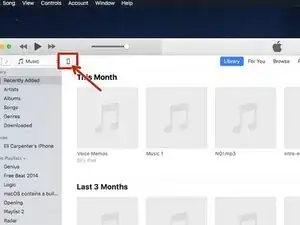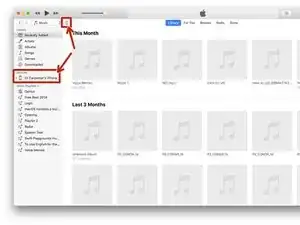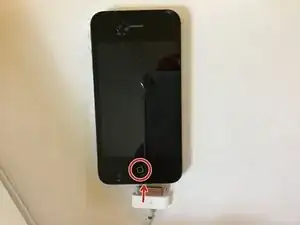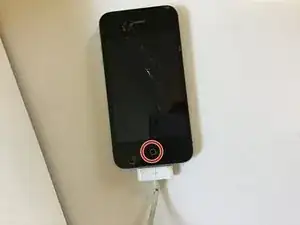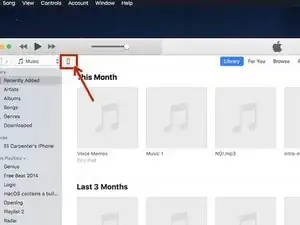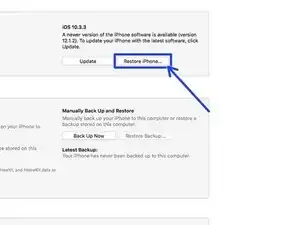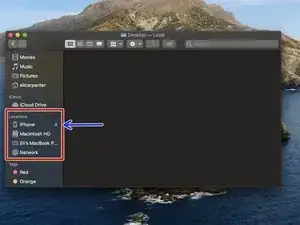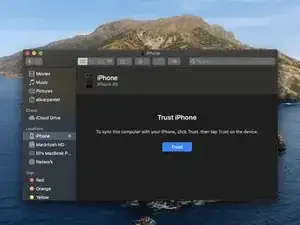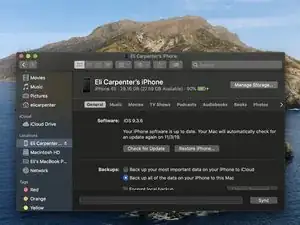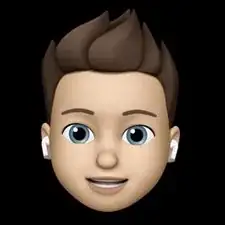Einleitung
Ersatzteile
-
-
Press and hold the Power and Home buttons for 10 seconds.
-
Wait for about 10 seconds. If you don't see the Apple logo, continue to the next step.
-
-
-
Try charging the phone for at least 20 minutes.
-
You may also want to try using a different charger if you have one.
-
If this doesn't work, continue to the next step
-
-
-
Try connecting the iPhone to a Windows or Mac computer and launch iTunes (If you don't have iTunes, you can download it at http://itunes.com/download) If you don't see an iPhone icon in the toolbar at the top left, continue to step 5
-
On macOS Catalina 10.15 or newer, go to the next step
-
-
-
Allow the iPhone to charge for a while
-
Then hold down on the home button while plugging in the 30-Pin connector.
-
-
-
If the previous step worked but you still can't see anything on the iPhone's screen, you may want to restore the iPhone.
-
Connect the iPhone to a Windows or Mac computer and open iTunes, click the iPhone icon in the toolbar at the top left.
-
Click the "Restore iPhone" button at the top right to restore the iPhone.
-
-
-
Hold the control key while clicking on the Finder icon and select "New Finder Window"
-
In the Sidebar, look for the iPhone under "Locations", if you see the iPhone, select it.
-
You may be prompted to trust the iPhone to the computer.
-
If you don't see the iPhone then go to the next step.
-
If you fixed it then CONGRATS! If you didn't fix it then, You may want to consider replacing the screen on the iPhone.
Ein Kommentar
So if I replace the screen, it will fix a stuck power button?