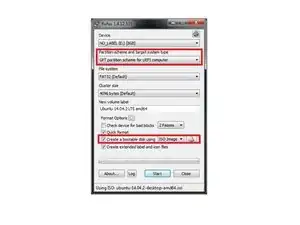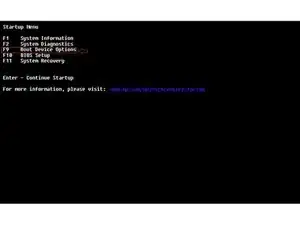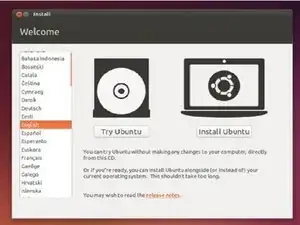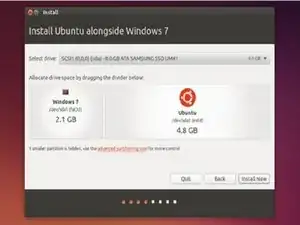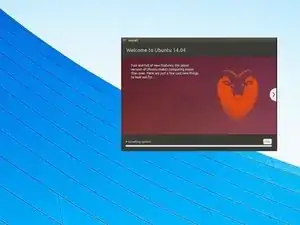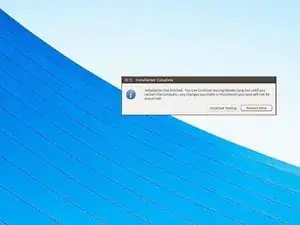Einleitung
Here we will quickly go through the process of installing Ubuntu on this computer. It's a quick and easy process that shouldn't take you more than 20 minutes to complete!
-
-
Make sure that you make your drive UEFI compliant, otherwise you will have to turn on "Legacy boot" in the BIOS.
-
Rufus is a good tool to make a quick USB drive. Pick up the freeware tool here: https://rufus.akeo.ie/
-
-
-
Here is where the tapping begins! Tap repeatedly on the ESC key. If you start seeing the Windows logo you didn't tap fast enough, turn off your computer and try again.
-
You should "Startup Menu" press on F9 to get to the Boot Device Options. From there, select your flash drive using the arrow keys and press Enter.
-
-
-
Wait for Ubuntu to load. When you get to this screen press install Ubuntu.
-
It's been known on this laptop for Ubuntu to periodically flash until it finds the right display input. If your trackpad is responsive try restarting the computer.
-
-
-
Move the slider until you find the right amount of space you want to give Ubuntu. Plan for about a 5-6 GB installation at the minimum.
-
-
-
Wait until Ubuntu has finished installing and copying new files.
-
Do not remove the USB drive at this time.
-
-
-
Once all the files have finished copying, you're free to restart your computer.
-
Unplug the USB installer drive only after your computer restarts or when the computer tells you that you can. Files may still be accessed up until that time.
-
To reassemble your device, follow these instructions in reverse order.
4 Kommentare
Bonjour , ma clef n'apparait pas dans le menu de démarrage ...
how do you fix the wifi once uuntu is intalled
\
i have hp streem 13 and its dont work
ديناصور -