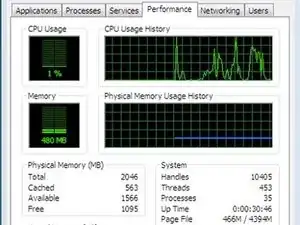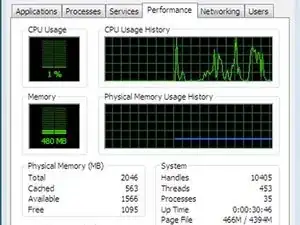Einleitung
Improving Windows 7 Laptop System Performance
When it came out of the box, your Windows 7 laptop was probably as quick and responsive as you could have asked for. Over time, though, it’s slowed down and lost some of its initial appeals. The steps below illustrate how to boost the performance of Windows 7 on your system so that everything runs more smoothly.
Step 1: Let’s start from Start. Sometimes, the biggest problem facing your Windows 7 laptop may be that you’ve simply installed too many startup programs. To edit your startups all in one easy place, go to the start menu and type “MSconfig” in the search box. A window will open that has five tabs, the fourth of which is “Startup.” Disable items that are inessential as startup programs, like Adobe Reader and Microsoft Word. Just don’t disable any items if you don’t know what they do. They could be pivotal to system performance.
Step 2: Check to see how much RAM your system is using. This can be done from the task manager (CTRL-ALT-DEL). There’s a chance that you could solve all of your issues by simply adding more RAM. Luckily, on Windows machines, opening up the computer and adding RAM is fairly simplistic.
Step 3: Our last tip is common sense, but it’s worth repeating. Have your computer protected at all times by anti-virus and anti-spyware software. The internet nowadays is filled with bugs and threats that can get into your system and greatly diminish the performance. Having a program that blocks, scans for, and removes viruses is essential, especially for a Windows user.
Recap
There are many ways to improve the performance of your computer. The above tips are just a few of the things that we recommend you try first to improve the performance of your Windows 7 laptop machine.
-
-
When it came out of the box, your Windows 7 laptop was probably as quick and responsive as you could have asked for. Over time, though, it’s slowed down and lost some of its initial appeals. The steps below illustrate how to boost the performance of Windows 7 on your system so that everything runs more smoothly.
-
To reassemble your device, follow these instructions in reverse order.