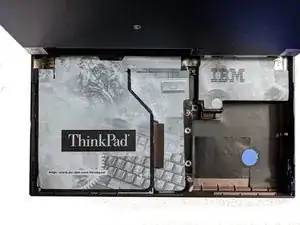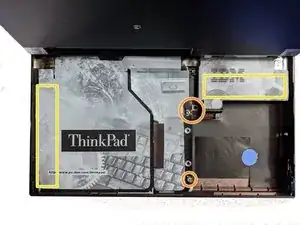Einleitung
Werkzeuge
-
-
Using both latches on the left and right side of the Thinkpad, lift up the screen.
-
Again using both latches, push them back while pushing the keyboard up till it pops up, then lift the keyboard up. You may need to use a little force.
-
-
-
Remove the following screws, there should be 3. Two of the screw spots may be slightly different on yours.
-
The cover has adhesive on it at these spots, pull it slowly till the adhesive releases. Then lift the cover up, you may need to hold it.
-
-
-
Using both hands, push the clips holding the RAM stick in outwards, till the RAM stick pops up.
-
Pull the stick out, and replace by pushing it in the same position you pulled it out, then down till the clips click.
-
To reassemble your device, follow these instructions in reverse order.