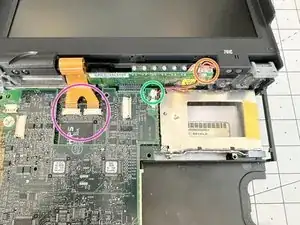Einleitung
A complete teardown guide for the IBM ThinkPad 701C and 701CS models. For repair, refurbishing guides, and reproduction parts, visit https://701c.org.
This guide will use the two-letter screw reference IDs in brackets after the length. These IDs are found on page 161 of the service manual.
Werkzeuge
-
-
Remove the 6mm (BC) screw with a T6 Torx bit from the right side by the screen hinge.
-
Rotate the laptop so the screen hinge is at the rear. Remove the 16mm (BK) screw using a T6 Torx bit.
-
-
-
Open the screen so its a bit past vertical and rotate the back of the laptop toward you.
-
Using a plastic spudger, push the two plastic tabs while lifting up gently on the top plate.
-
Lay the screen completely flat and use a plastic spudger to push the back of the top plate up and towards you.
-
You should now able to lift the top plate up and out, exposing the LCD converter board and keyboard track.
-
-
-
Remove the PCMCIA cover by pushing out on the top edge and rotating downward to release the hard drive.
-
Remove the Hard disk drive by sliding the unlock button and pushing it out.
-
Flip the laptop over so the screen hinge is facing away from you. Remove the 8mm (BH) screw at the top left with a T6 Torx bit.
-
Remove the three (3) 6mm (BC) screws from the middle and bottom right with a T6 Torx bit.
-
Remove the 10mm (BE) screw from the top center with a T6 Torx bit.
-
Remove the four (4) 3mm (BF) screws freom the front of the lowe case using a T1 Torx bit.
-
-
-
Flip the laptop over so that the display hinge is facing you and open the display to a 90 degree angle from the chasis.
-
Remove the four (4) 7.5mm (BG) screws from the back using a T6 Torx bit. At this point the screen will come free.
-
Carefully pull up to remove it from its posts and rest backwards, exposing the next screw.
-
Remove the 6mm (BC) screw from the top right of the chasis using a T6 Torx bit.
-
-
-
To remove the keyboard, push the assembly back towards the display, releasing it from the front clips and tilt it up towards the display.
-
Using a plastic Spudger tool, remove the ribbon cables from connectors and set it aside.
-
Lift off the keyboard and set aside.
-
-
-
Disconnect microphone cable from the daughter board using a plastic spudger tool.
-
Disconnect the power cable to the display inverter board.
-
Disconnect display ribbon cables from the daughter board using a plastic spudger tool.
-
Pull the display up and away and set aside.
-
-
-
Disconnect the speaker cable.
-
Use a plastic spuger to press down on the system board where indicated during the next step to safely disconnect the daughter board from the main system board.
-
To disconnect daughter board from connector. Tilt up from right side and remove up and to the left.
-
-
-
Remove two (2) flat 6mm (BL) screws close to the connector using a T6 Torx bit.
-
Turn the case around so the back is facing you and remove two (2) 6mm (BC) screws from the back holding the connector to the metal stiffener.
-
Lift off main board.
-
-
-
Using a plastic spudger or a hobby knife, carefully loosen the glue between the speaker and the case.
-
Remove the speaker and set aside.
-
-
-
Remove the four (4) 8.4mm (BD) screws from the inside frame using a T6 Torx bit.
-
Remove the two (2) 8mm (BH) screws from the bottom left display bracket using a T6 Torx bit.
-
Remove the two (2) 5mm (BI) screws from the bottom right display bracket using a T6 Torx bit.
-
Lift off the left hinge cover before proceeding to the next step.
-
-
-
Use a plastic pick to unclip the T-shaped snaps along the sides of the bezel.
-
The top of the bezel may be glued to the frame. Carefully dislodge the bezel from the glue before lifting the frame out and away.
-
After removing the bezel, you can remove the display hinges by lifting them up and out.
-
The display should now come away freely from the frame.
-
If needed, you can remove the display latches from the back of the bezel by using a pair of tweezers to squeeze the springs. The latches sould pop out.
-
To reassemble your device, follow these instructions in reverse order.