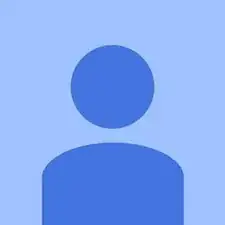Einleitung
CD Drives can wear down and stop functioning correctly or stop entirely. This guide will show the user how to remove and replace the CD Drive
Werkzeuge
-
-
Place finger in between the switch and the bumper
-
Slide the switch to the right until the plastic tab ejects.
-
-
-
Now that you have successfully removed the CD Drive you can put in the new one.
-
Place the end of the new CD Drive in and slide in until it clicks.
-
Abschluss
To reassemble your device, follow these instructions in reverse order.