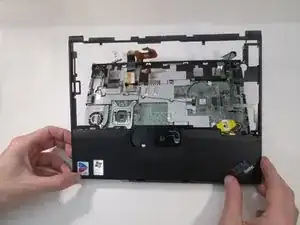Einleitung
This guide can be used to replace the fan and heat sink assembly in the IBM ThinkPad X41. This guide will demonstrate how to disassemble the laptop in order to reach the assembly.
Werkzeuge
-
-
Using your left hand, place thumb on the upper part of the keyboard and place your other thumb on the bottom part of the keyboard.
-
Push firmly upward with both thumbs. This will detach keyboard from base.
-
-
-
Detach the connection to the motherboard by first sliding it towards you, then pulling upward away from your body.
-
-
-
At the top right of the laptop remove the white tab connected to the motherboard by pulling it to the right.
-
-
-
At the bottom right of the laptop remove the black cylinder by lifting it up and out of the depression.
-
-
-
Move to the back of the laptop.
-
Remove the two 5mm screws holding the monitor and cover to the case using a phillips head screwdriver.
-
-
-
Pull up on the metal hinges to remove the display that is held in on the two sides of the laptop.
-
-
-
Flip the laptop upside down.
-
Remove the indicated 5mm screws with a phillips head screwdriver.
-
-
-
With the laptop right side up facing you lift from the sides and pull the cover toward you.
-
-
-
Remove the metal plate covering the motherboard by removing the gray wire from the indicated hooks and pulling the plate up. While you are here remove the other black wire from the indicated hooks as well.
-
-
-
Flip the motherboard over.
-
Remove the indicated 5mm and 4mm screws with a phillips head screwdriver.
-
To reassemble your device, follow these instructions in reverse order.