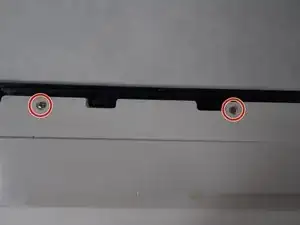Einleitung
Use this guide to replace the speaker of the Insignia Flex 10.1 tablet.
Werkzeuge
-
-
The rear panel is secured to the front case by 26 clips attached to the rear panel. These clips lock onto small tabs machined into the front case.
-
To free the tabs, they must be pushed toward the center of the device. When using the plastic opening tool to free the rear panel, be sure to work the tool at the location of these clips.
-
To help in visualization, the __ clips boxed in red are located closest to the __.
-
Remove back cover by inserting a plastic opening tool along the edge of the device to release the clips.
-
-
-
Opening the Flex 10.1 can be challenging. Don't get discouraged if it takes multiple attempts before the Flex 10.1 is opened.
-
Insert the plastic opening tool into the seam between the front case and the rear panel of the Flex 10.1.
-
Gently enlarge the existing gap by pressing and wiggling the plastic opening tool into the gap near each of the clips attached to the rear case, pushing the clips toward the center of the device until the clips have been freed.
-
Repeat the same procedure to free all clips around the Flex 10.1.
-
-
-
After ensuring all clips are free, separate the two halves of the Flex 10.1.
-
The rear panel is now free from the Flex 10.1.
-
-
-
Use a Phillips #0 screwdriver to unscrew the 12 screws labeled in red and the 5 screws labeled in blue.
-
-
-
The speaker on its own will look like this.
-
To reassemble your device, follow these instructions in reverse order.
-
To reassemble your device, follow these instructions in reverse order.