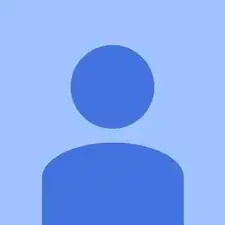Einleitung
Werkzeuge
-
-
Insert a plastic opening tool into the seam between the back casing and the screen to separate the back casing from the tablet.
-
-
-
Lift the back casing away from the rest of the device which should include the exposed circuit board and screen.
-
Set the casing aside.
-
-
-
Use a plastic opening tool to flip up the black strip that is holding the orange camera ribbon near the module on the circuit board labeled "front camera" in white print.
-
Repeat this action on the orange camera ribbon near the module on the circuit board labeled "back camera" in white print.
-
-
-
Use tweezers to gently pull on both orange camera ribbons in the opposite direction in which they are connected until they disconnect from the modules on the circuit board.
-
-
-
Peel the grey tape off of the device in order to separate the cameras and their respective ribbons from the rest of the device.
-
-
-
Wedge a plastic opening tool between the black clip and white module on the large, orange display ribbon in the middle of the circuit board.
-
Pull the clip toward you with the plastic opening tool in order to completely disconnect the display ribbon.
-
-
-
Use a plastic opening tool to flip up the black strip on the white module which is holding the connection between the other display ribbon and the circuit board.
-
Once the black strip has been flipped up, the connection between the module and the ribbon has been unlocked. Use the spudger to pull the ribbon towards you in order to completely disconnect it from the circuit board.
-
-
-
Pry out the antenna board with a plastic opening tool which is located right above the black internal speakers.
-
To reassemble your device, follow these instructions in reverse order.
Ein Kommentar
I need help with my tablet, I am sure that this is the one I have, but I am not sure what is causing it. My tablet screen has different colored lines on it, but they stay exactly the same when I rotate it. But, depending on the color of what's on the screen, the lines seem to change color. I looked up a couple of things, and and it could be dead pixels but I can't remember the rest. Can you help me?