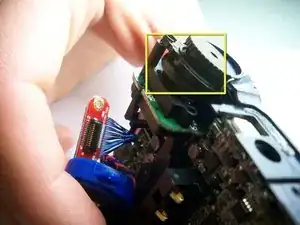Einleitung
If your device won't turn on and you wish to check to make sure the power button is not the cause, this guide will show you how to get to it.
Werkzeuge
-
-
Press down on the grooved plastic with your thumbs.
-
Push the back cover in the direction indicated by the small arrow on the grooved plastic. The back cover should slide right off.
-
-
-
Once you have the back cover off, the camcorder should look like this.
-
Look on the battery for a model number to assure that you acquire the correct replacement part.
-
The camcorder model number is located in the red box. Verify that you have a Jazz HDV178.
-
-
-
Take the battery out by pulling up on the bottom of the battery. You should be pulling from the side of the camera where the wrist strap is attached.
-
-
-
Take off camera mount by unscrewing the 4.5 mm screw in the hole.
-
This is the bottom of the camcorder near where the wrist strap connects.
-
-
-
Break the glue that attaches the lens cover to the camcorder by sliding the plastic prying tool underneath the circumference of the part.
-
After the glue is broken, you can remove the lens cover.
-
-
-
Locate the side of the camcorder that is underneath the lens and on the opposite side of the wrist strap. Remove the silver strip using the same process as in the previous step.
-
Remove the two 4 mm screws that were hidden under the cover.
-
-
-
Pry off the rubbery cap that covers the buttons using the same process as the previous two steps.
-
-
-
Using a firm hold on both sides of the camcorder, gently pull apart the two halves. Pressure should be evenly distributed across entire device.
-
-
-
Grab the plastic part covering the lens and gently wiggle it out of place to uncover the lens.
-
-
-
Remove the 4 mm screws holding the speaker onto the motherboard.
-
Once the speaker itself is unscrewed, remove the 4 mm silver screws that hold the connection wires to the LCD Display.
-
-
-
Once you removed the motherboard, remove the clear rubber button.
-
Use rubbeing alcohol on a Q-tip to clean the surface.
-
Allow to dry and wipe with a clean Q-tip.
-
To reassemble your device, follow these instructions in reverse order.