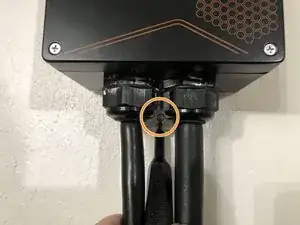Einleitung
Relay failure is the most common issue with this version of the JuiceBox EVSE, most often causing a 5-beep error, but depending on firmware version, may also be a 1-beep error. Replacing it can be a simple affair, with the right tools (or a friend with the right tools), giving it many more years of service -- possibly outlasting the original due to process improvements (such as adding ferrules and tightening the lugs harder).
Werkzeuge
Ersatzteile
-
-
On most installations, the JuiceBox is held to your wall using one screw between the two cable glands. Remove this screw.
-
-
-
After removing the mounting screw, lift JuiceBox straight up (parallel to wall) to unlatch it from the wall mounting tab. If you ever sell/give away JuiceBox, keep this wall mount tab with the box!
-
-
-
Place JuiceBox on a horizontal surface for easiest work.
-
Three different types of screws were used throughout the history of JuiceBox versions.
-
Philips #2 (silver screw)
-
2.5mm hex (rusted black screw)
-
T20h security Torx (black screw)
-
If you have a 2.5mm hex screw, be extremely careful with it - they are easy to strip and tend to bind. Use exactly a clean 2.5mm hex bit - don't substitute a Torx or other size. Press down and turn counterclockwise strongly and carefully to unscrew.
-
Once 4 screws are removed, if your box has LEDs, pay close attention to the next step before proceeding.
-
-
-
If your box has LEDs, slowly tilt the edge of the case away, revealing the ribbon cable connected to the board.
-
Lift the lock in the direction of the ribbon cable, and you should feel the ribbon cable release.
-
You may now remove the ribbon cable from the board, and place the lid aside.
-
During reassembly, note that the ribbon cable contacts should face opposite the lock slider (as in photo). To re-insert the ribbon cable, first release the lock, insert the cable, then press the lock back down to latch it in place.
-
-
-
Unplug 3 connectors from the main board
-
Red/black - AC input to board (logic/sensing supply)
-
Orange/blue - Relay sensing (detects if relay is closed)
-
Yellow/white/orange - Relay coil (12v) and EV pilot signal
-
Clip off the zip-tie holding the wires together in a bundle
-
-
-
Use a small flat blade screwdriver (1.5mm pictured) to press the release tine of the pilot wire, while pulling snugly on the wire to pull it out of the connector.
-
This can be a fiddly process. It does take a little force to pull the connector out, but not enough to rip it out of the crimp.
-
Feel free to go a bit ham with the screwdriver. You don't need this plastic housing - the new relay has a new housing. You do need the crimp though, so try to preserve it.
-
Once removed, find and flex the locking tab back into shape so it'll lock on the new connector.
-
-
-
Observe and note the direction of the large current sensor around the red lead of the charging cable. The direction is programmed into the box at manufacture time - flipping it will cause your energy reporting to be ... backwards.
-
Use a flat-head screwdriver (7mm used here) to unscrew the 4 screw terminals of the relay board.
-
Remove the 4 wires and bend aside.
-
-
-
Remove the two 11/32" hex nuts that secure the relay board to the chassis.
-
Lift the relay and board out of the chassis.
-
-
-
It's been discovered that different ages of JuiceBoxes have the red/black pins in different positions (nearly 50/50%).
-
Using the same technique as removing the pilot wire in an earlier step, compare your new replacement relay and your original relay, and swap the red/black pins as needed.
-
The JuiceBox will work without doing this, but may report reverse energy. If you see erroneous energy reporting in the app (e.g. inverted power graphs, weird stats), flipping the red/black should fix it.
-
-
-
Crimping ferrules onto the wire ends was an improvement added to later production JuiceBoxes. You can add this layer of protection yourself by crimping ferrules to the wire ends before installing a new relay.
-
Strip a bit more insulation off the wire strand, to allow the wire to fill the full ferrule.
-
Insert the ferrule on the wire end, while stuffing the wire insulation into the plastic collar so that the copper strands are just poking up to the end of the crimp.
-
Insert ferrule (now with wire) into the crimper (but don't crimp the plastic collar!), and squeeze to crimp - these crimpers are self-adjusting to wire size.
-
Repeat for all 4 wires.
-
-
-
Guide the new relay onto the posts - it may be a tighter fit, but just... make it go. Observe the direction of "AC-In" which should be at the bottom - as pictured, text upside down.
-
Reinstall the two 11/32" nuts and tighten securely.
-
-
-
Open up the screw terminals of the new relay fully, so you can fit the wires in without fraying - or fit the new ferrules.
-
Insert the wires into the terminals per the large silkscreen text adjacent to the terminals (note the red/black don't match the small wires).
-
Again, note the direction of the large current sensor around the red line - go back and check your notes if it matches your original.
-
Using a medium-large flat blade screwdriver, practice Turbo Gorilla Grip on all 4 screw terminals. Tighten it almost 'til you think it'll break, then a little further. Screw it back and forth a couple times and see if you can get even more crush out of it. The goal is to fully flatten the strands so it won't settle in the future.
-
(This is less important if you've added ferrules, which already provide a good amount of crush to the wires! But still, give 'er a good crank!)
-
-
-
Slide the original pilot wire into the empty position of the new relay's yellow/white connector. It should click and lock into place.
-
Reconnect all 3 connectors to the board.
-
Red/black at the top
-
Orange/blue at the middle
-
Yellow/white/pilot (orange or blue commonly) at the bottom
-
Note: we haven't touched the pink (GFCI test) connector, but technically that's the bottom connector. :)
-
-
-
Follow reverse steps for disconnecting the front panel LED, the front cover screws, and the wall mounting, for reassembly.
-
To reassemble your device, follow these instructions in reverse order.