Einleitung
This guide will teach users how to pry open the back cover, and remove screws in order to access the battery.
Werkzeuge
Ersatzteile
-
-
Starting 15mm below the right page-turning button, insert the middle of the pry tool. Pry open the back of the device using the pry tool, or similar plastic opening tool. The flexi cable for the screen is 10mm wide and passes 10mm to 20mm below the right page turn and is very easy to tear the edge.
-
To reassemble your device, follow these instructions in reverse order.
19 Kommentare
Hi Allison Monahan,
thank you very much for yor help! By using your guide I made my nearly 6 years old Kindle Keyboard fixed - great!
I went to mpfproducts.com and ordered my new battery which came in today. I’ve changed out the battery and my Kindle 3 is now charging. YAHOO!!!
Where did you get the battery? I couldn’t find it on Amazon. Do you have a model number for the battery? Thanks.
sand1k -
The old Amazon link has been removed. There’s now a link at the top of this guide to an eBay vendor that stocks the battery. Good luck!
Thanks, Allison and IFIXIT!!! God, I love this site. Cheers, Tom


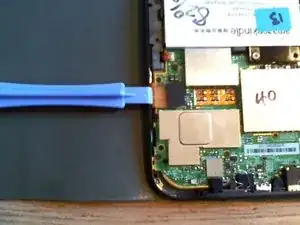




Ah, I put it on in the wrong order, then figured out that starting at the bottom works best. I did the bottom, top and corners and then the sides, because I already had the top done.
kwood -
BE VERY CAREFUL HERE!! 15mm below the "next page" button was directly where the flex cable was. And it is an extremely fragile cable, even for flex cables. Which means I, of course, tore right through it without knowing until I got the cover off. So don't do that. Start 15mm above the lower corner, if anything, or start on the opposite side. Starting on the side with a single-point-of-failure is a really risky choice. The opposite side has basically nothing up against the edge, so you're free to poke it.
The other thing that isn't stated here is that the flex cable is inherently tied into the screen. Which means that if you, like me, damage that cable, the entire screen now broken and needs replacing. And if you, like me, was just trying to replace the battery or the motherboard, now it just makes sense to replace the entire device, both environmentally and financially. Whomp whomp.
bhurwitz -