Einleitung
Werkzeuge
Ersatzteile
-
-
Insert a large plastic opening tool next to the Kindle's headphone jack.
-
Move the plastic opening tool evenly around the Kindle, separating the two halves.
-
-
-
Set the Kindle down on the rear case.
-
Holding the display assembly near the camera, carefully open the display assembly up to about 90 degrees from the rear case.
-
-
-
Lift the retaining flap on the ZIF connector of the upper flex cable.
-
Gently pull the cable out of its socket.
-
-
-
Remove the following sixteen screws from the metal midframe on the rear of the device:
-
Four 3 mm Phillips screw (located in each corner of the device - noted in red in the diagram)
-
Four 3 mm Phillips screws (surrounding the ports - noted in orange in the diagram)
-
Eight 3 mm Phillips screws (located around the body of the midframe - noted in yellow in the diagram)
-
-
-
Locate the charger and micro HDMI input located on the back side of your Kindle.
-
Use your finger to gently apply pressure and push upward on the metal strip that faces the center of the Kindle.
-
Lift the metal strip on both sides by using your fingers.
-
To reassemble your device, follow these instructions in reverse order.
9 Kommentare
Where can I purchase the Charger and Micro HDMI input replacement part for my Kindle Fire HD 8.9 tablet?
If you search Google for "Amazon Kindle Fire HD 8.9" Dock Assembly" a few will show up.
ebay is going to have the most options for any phone tablet etc parts. Look for your model number (general tip) do not just look for as a example samsung s3 mini glass there are variants based on carrier. So make sure your buying a kindle fire 8.9 and not a hdx part. I think in the 8.9 hds there are 2 variants i know there are 2 storage configs. So make sure you get the right part.
First link on ebay search kindle fire hd 8.9 hdmi port (has both ports) http://www.ebay.com/itm/Kindle-fire-HD-8... 25 bucks (note i have not used this seller previously and do not in any way support him/her or say to not buy from him/her This is only a example link showing average cost) This likely is not the best deal it is 28 ship with the 3 shipping tacked on.






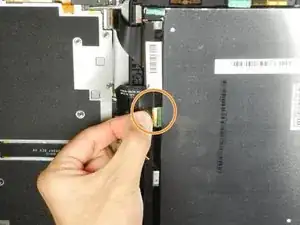









Getting the SIM card dummy plug out a real challenge. Broke off one end. Seems this part was never intended to be removed.
Bob Steger -