Einleitung
Use this guide to separate the screen from the screen support unit.
Werkzeuge
-
-
Use the plastic opening tool to undo the ten plastic clips around the back panel of the Kindle.
-
-
-
Remove the indicated four 2 mm screws with a Phillips #00 screwdriver. (Units with the 3G assembly have Phillips #000 screws.)
-
Next, gently lift the 3G assembly with a Spudger or your fingers.
-
Disconnect the antenna lead by carefully prying it off the 3G board with a plastic tool.
-
-
-
With the screen facing you, use your heated iOpener or other heating element to loosen the glue holding the WiFi unit to the screen. After 30 seconds, remove the heating element.
-
After the glue is loosened, use a thin tool, like a Spudger or small plastic opening tool, to separate the WiFi unit from the screen.
-
-
-
With the motherboard facing you, use the pointy end of your Spudger to gently separate the two speaker's connectors.
-
Use your #00 Phillips Screwdriver to remove the seven 2 mm screws.
-
-
-
Use a Spudger to separate the display's connector from the motherboard.
-
Gently remove the motherboard from the display support.
-
-
-
Using your Metal Spudger, place the pointy end into the top of the clip.
-
Gently rotate the Spudger and lift the plastic unit to create a gap on the side.
-
-
-
With the clips separated, gently guide the Screen's Motherboard Connector through the hole.
-
To reassemble your device, follow these instructions in reverse order.
6 Kommentare
I would love to know where I can get the replacement screen. Any links?
Ryan Lee -
Good guide, thanks, finally, if you need to remove the screen itself from the black plastic frame you can do this inserting the spudger carefully between the screen and the black plastic frame and gradually moving it all round the frame. It will help if you put a heated silicon gel pack over each side before trying to release it
I have a Kindle with half of screen responding to touch
Is the touch incliduded on the screen itself? Will replacing the screen help or is there another way to fix the touch?
No, the touch circuitry is built into the motherboard.



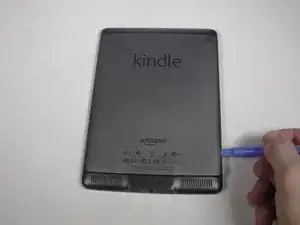












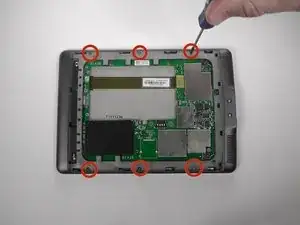
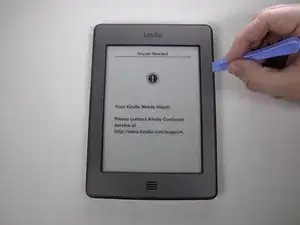
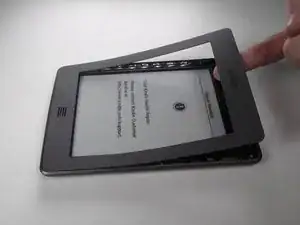





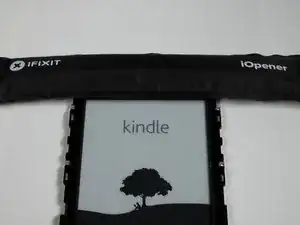
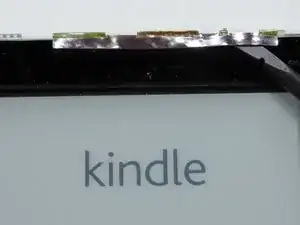













Wear work gloves as the tool can easily slip and stab you in the hand.
BRUCE -