Einleitung
Diese Anleitung zeigt dir, wie du das Display des Kobo Aura HD e-reader austauschst .
Werkzeuge
-
-
Trenne die vordere Dichtung vom Gehäuse, indem du einen Plastikhebel (oder eine Kunststoffkarte) in den Spalt zwischen Ober- und Unterhälfte zwängst.
-
Beginne rechts unten und arbeite dich einmal gegen den Uhrzeigersinn um das Gehäuse herum.
-
-
-
Benutze einen Phillips #000 Schraubenzieher um die vier Schrauben an den Ecken des Bildschirms zu entfernen.
-
Nimm das Rückgehäuse ab.
-
-
-
Vorsichtig den ZIF Stecker (Element mit verschwindend kleiner Einsteckkraft) öffnen, der das Bildschirmkabel hält.
-
Ein Kunstoffhebelwerkzeug ist hierbei nützlich.
-
Sobald der Stecker offen ist, kann man das Kabel vorsichtig nach links hinaus ziehen.
-
-
-
Öffne vorsichtig den zweiten ZIF-Verbinder, indem du den braunen Verriegelungsbügel von unten nach oben aufhebelst.
-
Schiebe das Kabel nach unten, um es zu trennen.
-
Auf der Rückseite des Displaykabels steht die vollständige Modellnummer des Displays, die man für eine eventuelle Ersatzteilbestellung benötigt.
-
-
-
Die sechs Schrauben, mit denen der Bildschirm an der Hauptplatine befestigt ist, werden mit einem Kreuzschlitzschraubendreher #000 entfernt.
-
Trenne die Platine von der Bildschirmeinheit.
-
-
-
Die gläserne Rückseite des Bildschirms ist mit Klebestreifen am Metallrahmen befestigt. Die Metallfläche gleichmäßig mit einem Fön erhitzen. An einer Längsseite langsam zwei Plastikkarten zwischen Bildschirm und Metallrahmen schieben. Dasselbe auf der anderen Längsseite. Die beiden Teile langsam und vorsichtig auseinanderziehen.
-
-
-
Lege den Bildschirm in die Kerben des Metallrahmens ein, damit er richtig positioniert ist.
-
Bildschirm- und Stromanschlüsse durch die Aussparungen im Rahmen führen.
-
-
-
Überprüfe, ob der Bildschirm richtig im Rahmen liegt und dann drücke ihn dann an.
-
Übe für 5-10 Minuten leichten, gleichmäßigen Druck aus, um den Bildschirm sicher mit dem Rahmen zu verbinden.
-
-
-
Führe die vorherigen Schritte in umgekehrter Reihenfolge durch, um das Gerät wieder zusammenzubauen.
-
Sobald Bildschirm und Akku wieder angeschlossen sind und die Hauptplatine wieder eingeschraubt ist, kann das Gerät wieder eingeschaltet werden, um die Funktionsfähigkeit zu überprüfen.
-
Um das Gerät wieder zusammenbauen, folge der Anleitung in umgekehrter Reihenfolge.
58 Kommentare
Hi,
Many thanks for your tutorial.
One quick question, where did you buy the replacement screen?
Many thanks in advance for your help.
Kind regards
Hello, King Koton,
I already had another broken Kobo, so I could reuse the screen. I don’t think you can buy original parts, so maybe you will have to get a broken Kobo at an auction.
Good luck, John
Hi King Koton, I brought a brand new screen on AliExpress, look for ED0680G1 (the Kobo Aura HD uses the exact same screen as the Kobo Aura H2O).
Marc -
Hello John, Ur information did helped me for 100%. We reinstalled a screen to based on ur guide. But i have a question. After reinstalling the front bezel the touch screen is responding reliable. sometimes he doesnt turn a page or somtimes turn more then one page etc. I usend also there the existing adhesive. Can that be a the reason of less responding quality. I hope u have an advice. Kind regards, Jan de Jong
Sorry Jan, I don’t know either. Maybe someone else can give advice. Good luck. (This guide was written by Spencer Harding, I only added one comment), John
Hey, I followed your guide, but unfortunately it seems that I have a problem. I did as you instructed but the touch does not respond, at all, even after reinstalling the front bezel. I honestly don’t know about the adhesive, is that the problem? The adhesive on the front bezel has definitely worn off. What do I do? Please help me.
Regards, Uzayer Masud




















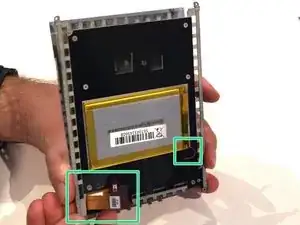

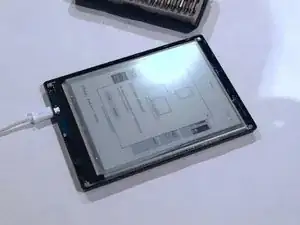
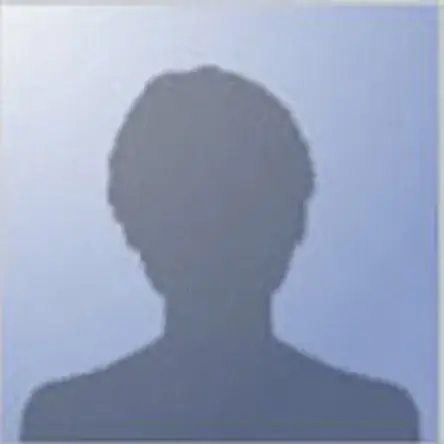
There is some light adhesive attaching the bezel to the screen. Will take some pressure to get it off.
Michael Newton -
When I did this, the front bezel stayed attached to the screen/motherboard, and it pulled the screws out of the rear casing. The screws don’t seem stripped, but time will tell.
Cliff -
On the KOBO GLOW (very similar to KOBO AURA) : be careful at step 1 not to torn down the ON/OFF micro switch soldered on the mother board. On my model it was not sealed correctly, it opened when I removed the motherboard. I had to put back in place the lever and the spring.
frde -