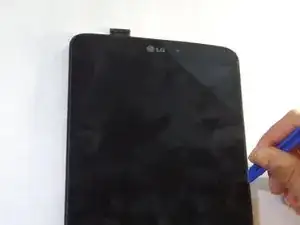Einleitung
If your tablet isn't working properly, you may need to replace the motherboard. This guide will show you how to replace the motherboard.
Werkzeuge
-
-
With the tablet face down, pull the SD card slot cover out.
-
Using a Phillips #000 screwdriver, remove the 3mm screw located in the SD card slot.
-
-
-
Insert a plastic opening tool in the small crevasse between the screen and the back panel.
-
Pry the screen away from the back panel.
-
Repeat this on each edge of the device.
-
-
-
After using the plastic opening tools, pry the device open with your hands.
-
Remove the back panel from the screen.
-
-
-
Using a spudger or a plastic opening tool, disconnect the ribbon cable from the right side of the device.
-
-
-
Using the Phillips #000 screwdriver, remove the two 3mm screws located at the bottom of the ribbon cable.
-
Remove the ribbon cable from the device.
-
-
-
Remove all the 3mm silver screws and the 2mm black screws on the motherboard and carefully lift it out of the device.
-
To reassemble your device, follow these instructions in reverse order.