Einleitung
Werkzeuge
-
-
Turn the tablet so the back is visible.
-
One at a time, remove the battery covers by sliding them towards the sides and away from the center of the device.
-
-
-
Use a Phillips #1 screwdriver to remove the following screws from the device:
-
Four 7.0mm Phillips screws
-
Three 6.0mm Phillips screws
-
Two 10.0mm Phillips screws
-
-
-
Use a small plastic opening tool to begin separating the colored front cover from the white rear cover of the device.
-
With one hand on the front cover and one hand on the rear cover, start from the bottom of the device and begin pulling the pieces apart.
-
Once only the top edge remains connected, simultaneously pull the rear cover backwards away from the front cover and upwards towards the top of the device. This should release the last remaining tabs holding the pieces together.
-
-
-
Open the camera ribbon cable connector by lifting on the brown latch with a plastic opening tool or a finger until it is in a vertical position.
-
-
-
Use flat tweezers or fingers to pull the rear camera ribbon cable out of the motherboard's camera connector.
-
-
-
Lift the camera body out of the plastic frame by using two small plastic opening tools as follows:
-
Place one opening tool directly under the base of the camera ribbon cable and camera body, applying upward pressure.
-
At the same time, use the other tool to release one of the clips on the left or the right of the camera body.
-
-
-
Use a Phillips #1 screwdriver to remove the following screws:
-
One 5.5mm Phillips screw holding the screen assembly.
-
Two 8.0mm Phillips screws holding the motherboard.
-
Two 6.0mm Phillips screws holding the game cartridge slot.
-
Three 6.0mm Phillips screws holding the auxiliary board.
-
-
-
Locate the following:
-
Two positive battery terminals.
-
Two positive battery wire glue-points.
-
One terminal at a time, insert a narrow metal spudger through the metal loop of each terminal from the side and pry upwards away from the front cover to release the terminal from the cover.
-
-
-
Locate the following:
-
Two negative battery terminals.
-
Two negative battery wire glue-points.
-
One terminal at a time, pinch the battery side of the terminal towards the wire side of the terminal with a finger or thumb, and pull upwards away from the front cover to release the terminal from the cover.
-
-
-
Use the small plastic opening tool to gently lift under the side microphone's black wire to remove the microphone from its slot.
-
-
-
Holding the front cover with one hand and the sides of the motherboard with the other, lift the motherboard away from the front cover.
-
Front camera lens.
-
Buttons.
-
-
-
Screen assembly tab locations.
-
Slide the motherboard in the direction of the game cartridge slot until the motherboard is out from under the metal tabs on the screen assembly.
-
-
-
Carefully flip the motherboard over by pivoting away from the screen assembly along the long edge with the microphone and speaker, as shown.
-
-
-
Open the camera connector by lifting on the brown latch with a plastic opening tool or a finger until it is in a vertical position.
-
Gently pull on the front camera ribbon cable and it should easily slide out of the connecter.
-
-
-
Open the display connector by lifting on the brown latch with a plastic opening tool or a finger until it is in a vertical position.
-
Gently pull on the display ribbon cable and it should easily slide out of the connecter.
-
To reassemble your device, follow these instructions in reverse order.














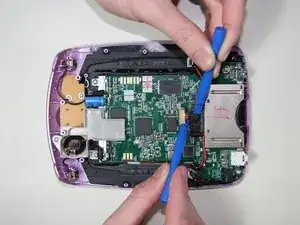









































I have changed batteries but it still don't turn on I press the power button it flashes white on screen but goes off please help
kim30449 -
The battery cover wont budge!
Sunny Sky Official -